In landscape architecture, visualizing diverse environments with realism is essential for creating compelling designs. With its advanced tools and intuitive interface, D5 Render, with its built-in AI rendering technology, empowers landscape architects to design everything from arid deserts to lush tropical paradises. This guide walks you through how D5 can streamline your workflow and help you craft diverse, lifelike biomes efficiently.

Why Landscape Architects Choose D5 Render
D5 Render offers powerful features tailored specifically for landscape design, including:
- Scatter Presets: Populate large areas with vegetation and elements in seconds.
- AI Atmosphere Match: Adjust lighting and ambiance to reflect various climates and seasons.
- Customizable Materials: Build unique textures to enhance design depth.
- Real-Time Rendering: Visualize changes instantly without lengthy rendering times.
Whether you're designing for a residential lawn, a serene tropical retreat, or a rugged desert environment, D5 makes it easy to deliver photorealistic results.
Step-by-Step: Designing Realistic Biomes in D5 Render
1. Set Up Your Base Scene
Import your 3D model from tools like Rhino, SketchUp, or Revit into D5 Render.
Tips:
- Assign material names in your modeling software to simplify texturing in D5.
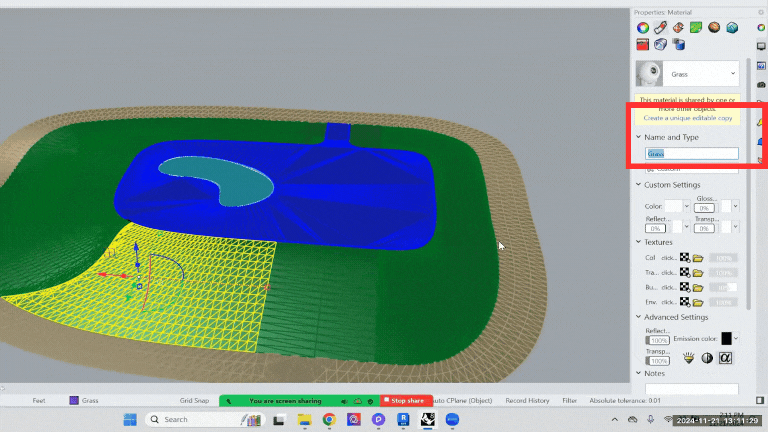
2. Apply Textures to Your Scene
D5 Render offers a wide array of materials and tools to bring your biomes to life. Use the material library or create custom textures to add depth to your design.
Tips:
- Use the UV Randomizer to fix tiling issues and achieve seamless textures.
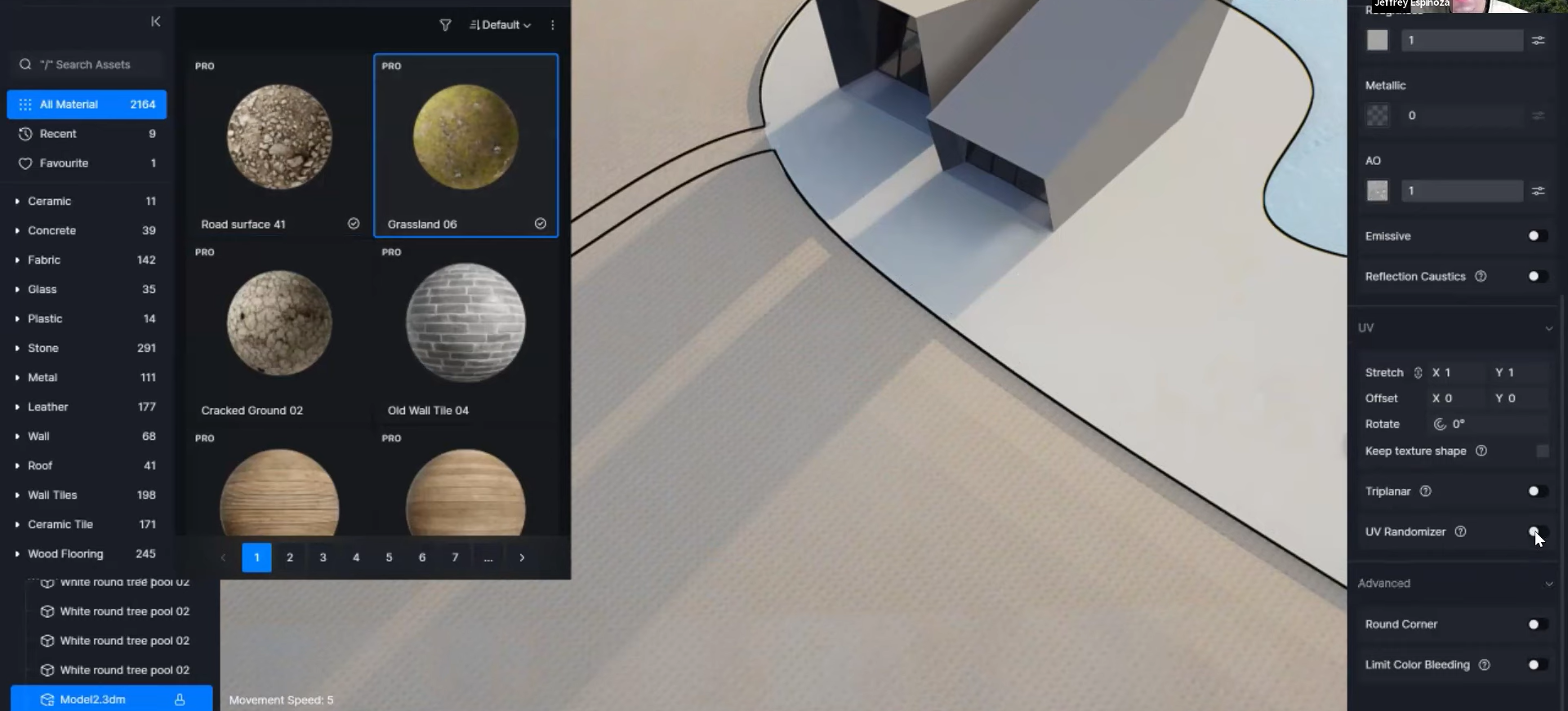
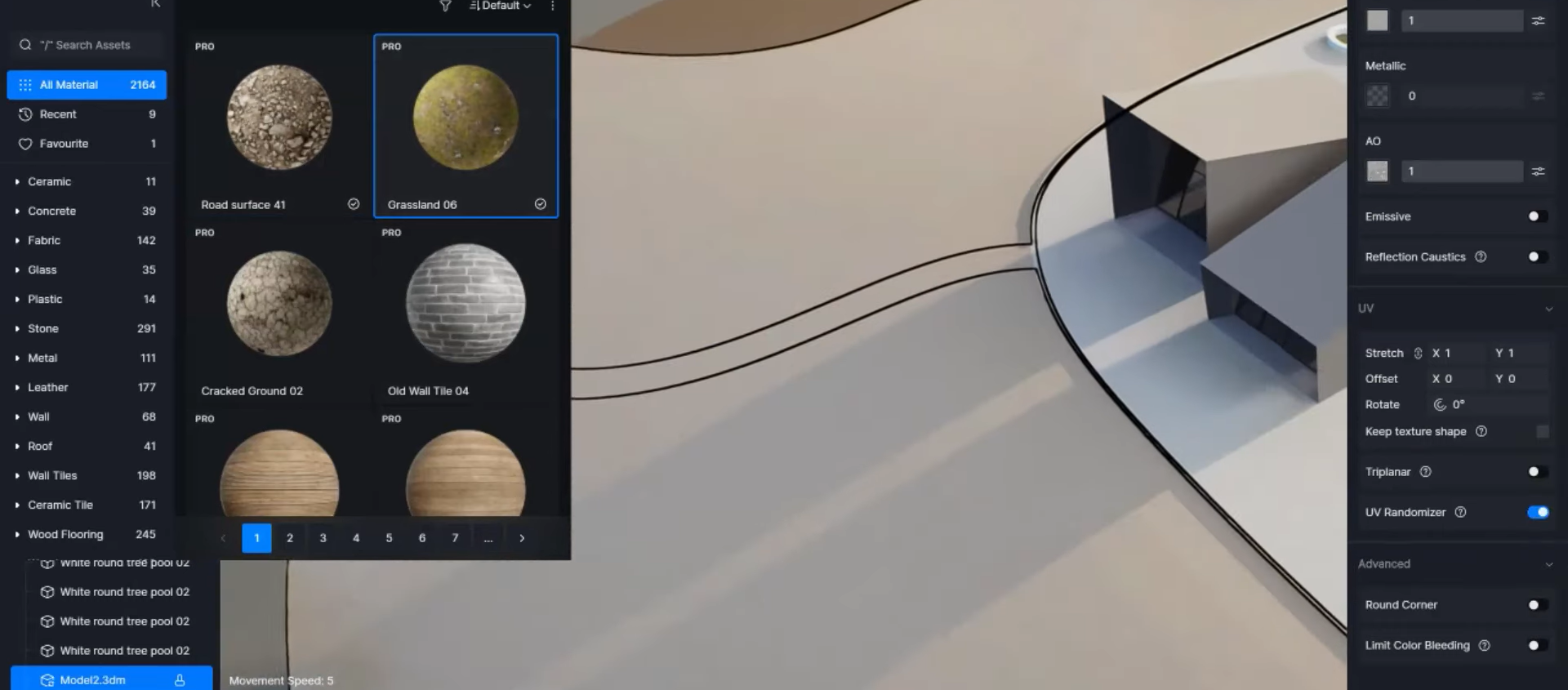
- Apply material templates for grass, water, or glass to get realistic results fast.

- If the prebuilt materials don’t meet your needs, create your own custom materials from reference images or utilize D5 AI features in order to create materials, and make them seamless.

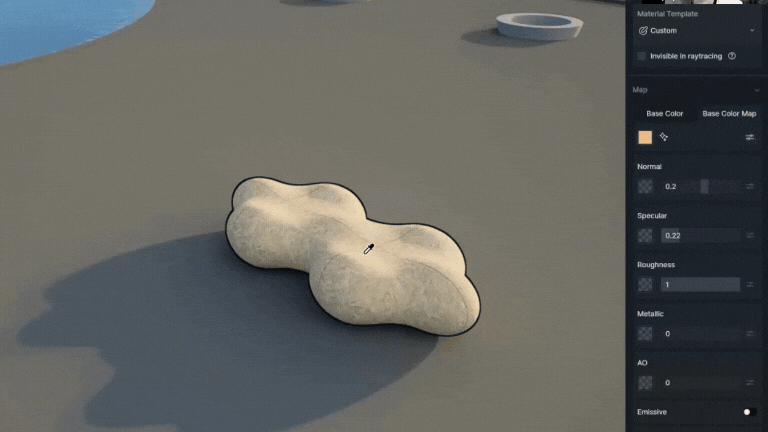

- Save custom materials in your local library for future projects.
3. Populate Your Scene with Assets
Fill your landscape with vegetation, furniture, and other elements using the Scatter and Brush tools.
Tips:
- Use the Brush tool for precise placement and randomized rotations for natural looks.
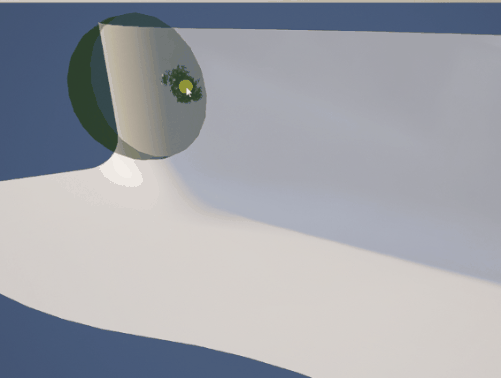
- Leverage the Scatter tool for large areas, adjusting density and layering presets for depth.
- Use Random Placement for varied tree sizes and rotations to create a natural, non-repetitive appearance.

- Experiment with layering different scatter presets to add depth to your scenes, such as combining grass with tree presets.
4. Use the Scatter Tool to Create Biomes
The Scatter tool allows you to create diverse biomes with ease. Whether you’re designing a residential lawn or a tropical forest, presets make it simple to get started.
Tips for Biome Creation:
- Layer multiple scatter presets to achieve depth. For example, use a grass scatter for the base and layer it with tree scatter presets.
- Customize scatter areas by replacing individual assets or using distribution images (e.g., logos) to define specific patterns.
- Apply culling effects to exclude areas like pathways or water features from scatter distributions.
Example:
For a desert biome, use presets featuring cactus and desert shrubs. Pair this with a rocky sand texture for an arid look.
5. Match the Atmosphere with AI Tools
Set the mood and ambiance for your biome with D5 Render’s AI Atmosphere Match tool.
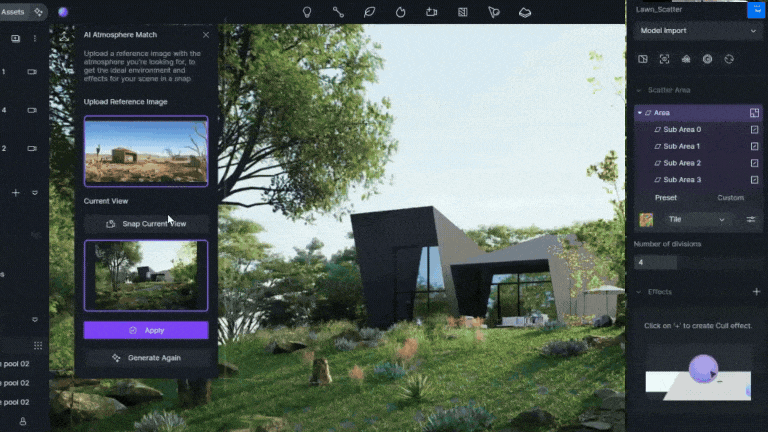
Tips for Atmosphere Matching:
- Use warm tones to replicate the heat of a desert or bright greens for the humid ambiance of a tropical forest.
- Fine-tune lighting and ambiance with sliders for contrast, brightness, and color correction.
- Experiment with seasonal changes, such as autumn leaves or snowy landscapes, using AI Style Transfer.
Practical Applications for Landscape Architects
- Residential Projects: Showcase realistic lawns, gardens, and backyards with scatter presets for grass, flowers, and trees.
- Urban Landscaping: Visualize green spaces, rooftop gardens, and public parks in different seasonal contexts.
- Large-Scale Developments: Design diverse environments, such as tropical resorts or desert conservation projects, with tailored biomes.
Why D5 Render is Essential for Landscape Architecture
D5 Render bridges the gap between creativity and efficiency, enabling landscape architects to bring their visions to life with minimal effort. Its powerful tools and intuitive interface make it possible to design, refine, and present stunning landscapes without leaving the platform. From small residential lawns to expansive tropical paradises, D5 Render adapts to every project’s needs.
Learn More and Start Designing Today
Ready to elevate your landscape designs? Download D5 Render and explore its features, or join the vibrant D5 community on Discord for tips, inspiration, and support.





