Exciting news — D5 now supports the latest version of SketchUp!
This update brings a faster, smoother design experience right to your fingertips. With real-time rendering and effortless integration, turning your ideas into stunning visuals has never been easier. Plus, with full compatibility, you can say goodbye to workflow disruptions and focus entirely on your creativity.
Key Takeways on SketchUp-D5 Sync Plugin
- D5 Render is fully compatible with SketchUp 2020.1 to 2025, ensuring a smooth, trouble-free design process.
- Real-time rendering with D5 lets you see updates instantly, making the design workflow faster and more efficient.
- The D5 LiveSync plugin simplifies your workflow by automatically syncing changes between SketchUp and D5 — saving both time and effort.
1. D5 Supports the Latest Version of SketchUp
1.1. Compatibility with SketchUp 2025 and Earlier Versions
D5 Render is fully compatible with SketchUp 2025 and earlier versions. Whether you're using SketchUp 2020.1 or the latest 2025 release, the connection is smooth and reliable. The D5 LiveSync plugin has already been updated for SketchUp 2025, and beta testing is underway to ensure top performance. You can design with confidence — no compatibility issues to worry about.
Here’s what D5 supports:
- SketchUp 2025 works seamlessly with the D5 LiveSync plugin.
- Earlier versions, starting from SketchUp 2020.1, are also fully supported.
No matter which version you’re using, D5 Render is ready to support your workflow.
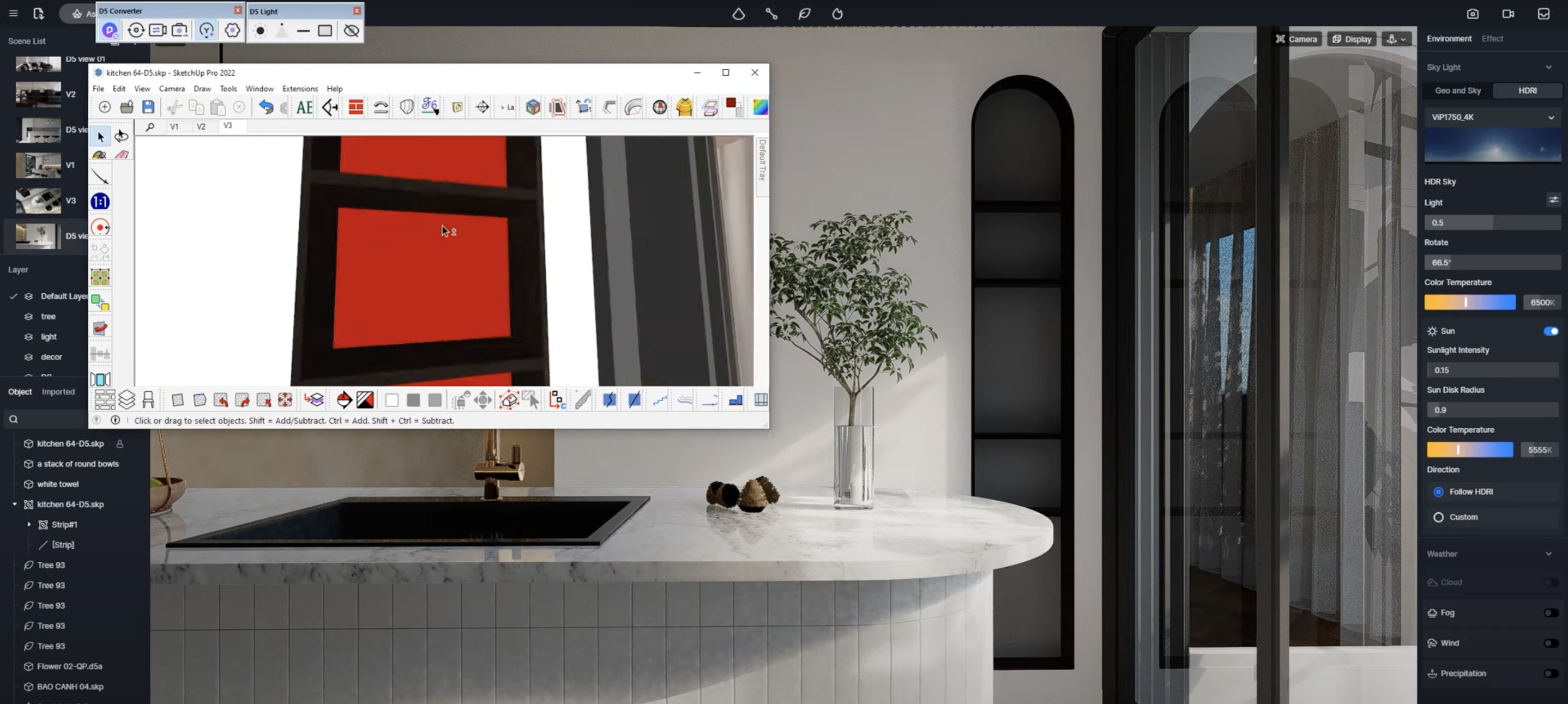
1.2. Benefits of Using D5 Render with the SketchUp
Using D5 Render with the latest SketchUp updates comes with plenty of advantages. First, real-time rendering speeds up the design process and makes it more intuitive — you can instantly see changes and make smarter decisions on the fly.
Second, SketchUp 2025 and D5 work seamlessly together to take full advantage of new features. For instance, D5’s ray tracing pairs beautifully with SketchUp’s toolset, delivering highly realistic results in less time.

Finally, the SketchUp-D5 workflow simplifies your process. No more manual updates — everything stays in sync automatically, helping you save both time and energy.
1.3. How D5 Render Enhances the SketchUp Design Experience
D5 Render takes your SketchUp designs to the next level. Imagine watching your model come alive with realistic lighting, textures, and shadows—that’s exactly what D5 delivers.
The software is user-friendly, allowing you to easily add effects like weather and presets. Plus, with a library of over 14,000 models and materials, you have endless options to enhance your scenes.
With D5 Render, you're not just designing—you're creating immersive experiences. Any changes made in SketchUp appear instantly in D5, ensuring a smooth and enjoyable workflow.
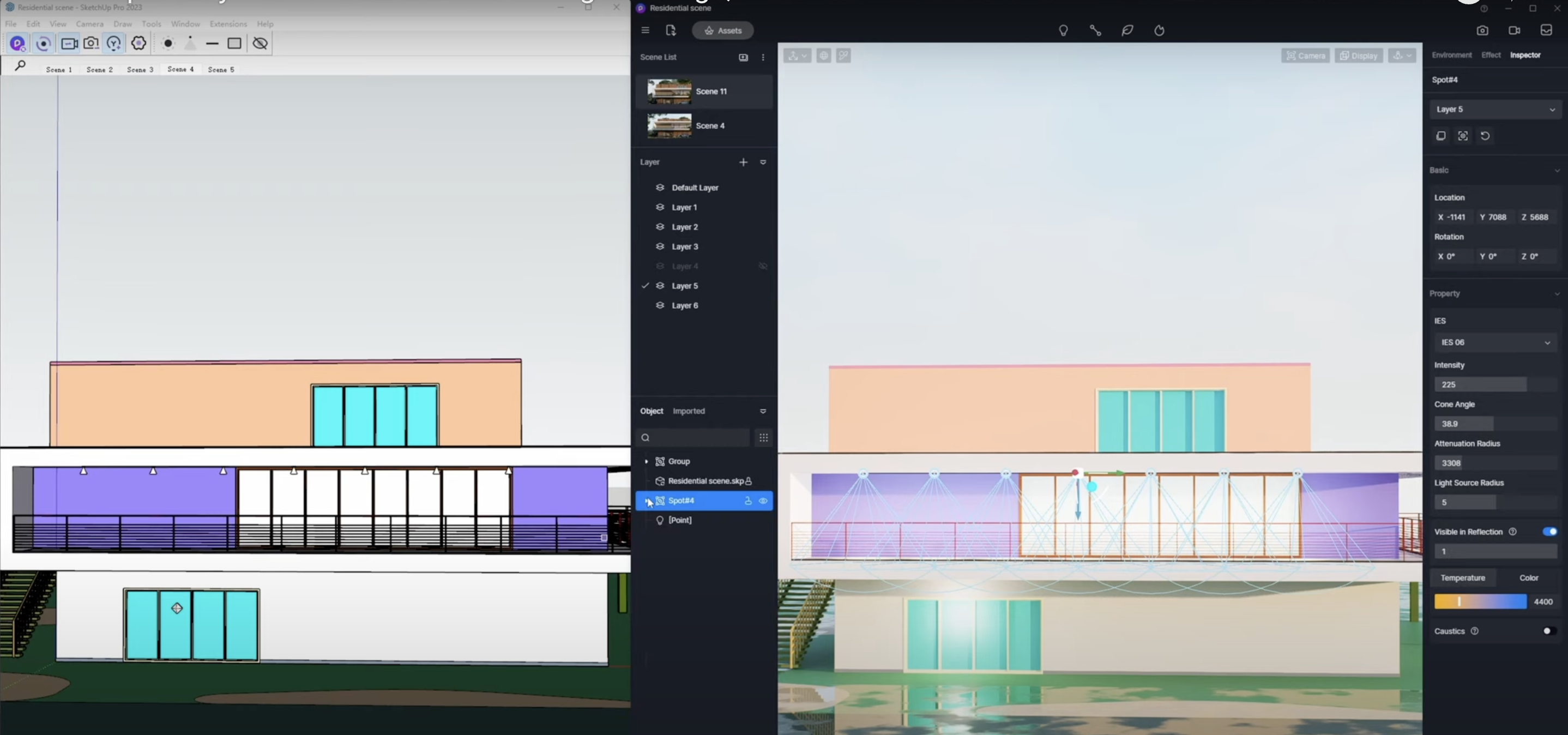
2. Exploring the D5 LiveSync Plugin
2.1. Key features of the D5 LiveSync plugin
The D5 LiveSync plugin streamlines your design process by creating a seamless connection between SketchUp and D5 Render. Any changes made in SketchUp appear instantly in D5—no need to refresh or reload. Just keep modeling, and watch your updates reflect in real time.
You can also import .skp files directly into D5 Render. It’s optimized for both AMD and Intel graphics cards, using less memory while maintaining fast, responsive syncing for a smoother workflow.
One standout feature is the synchronization of lighting and camera views. Adjust them in SketchUp, and see the results immediately in D5. It’s an effortless way to keep your workflow fast, fluid, and efficient.

2.2. How to Download and Install the Plugin
Getting started with the D5 LiveSync plugin is simple. Just follow these steps:
- Head over to the D5 Render website and locate the D5 LiveSync plugin for SketchUp.
- Download and run the installer, then follow the prompts to complete the setup.
- Once installed, you’ll see the plugin appear in your SketchUp toolbar—ready to go.

Try It Now:
⭐️ Download SketchUp-D5 Sync Plugin
⭐️ Download D5 Render
2.3. Steps to Enable Real-time Synchronization
Using the D5 LiveSync plugin is easy. Here’s how to get started:
Open SketchUp and load your project.
Launch D5 Render and connect it to SketchUp through the LiveSync plugin.
Enable Real-time Sync to see your changes update instantly.
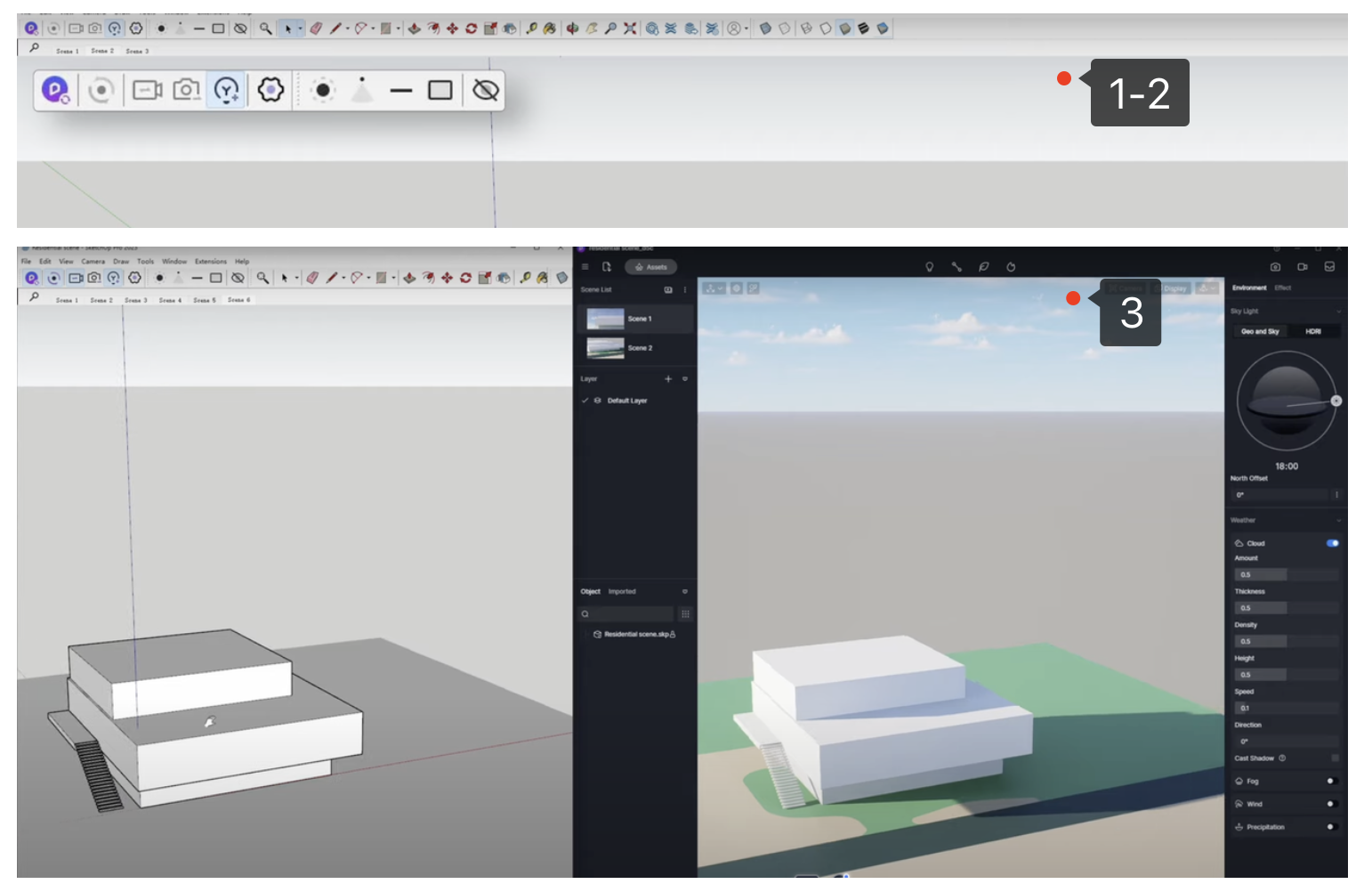
With these simple steps, you can design in real time for a smoother, more efficient workflow. D5 Render is fully compatible with the latest version of SketchUp, ensuring a stable and reliable experience.
3. User Feedback and Workflow Optimization
3.1. What users are saying about D5 Render and SketchUp integration
Many designers love using D5 Render with SketchUp, and for good reason—it’s transformed the way they work. One of the most praised features is real-time rendering, which instantly reflects design changes, making the editing process faster and more intuitive.
Users often highlight how D5 Render not only simplifies their workflow but also improves the quality of their designs. The user-friendly interface and extensive asset library help save time, allowing for a more enjoyable and efficient design experience overall.
If you need help, D5’s support team is ready to assist. Focus on designing while D5 handles the rest!
Click the banner below to also experience D5 Render for free and empower your Design to reach new heights with photorealistic real-time visualization!
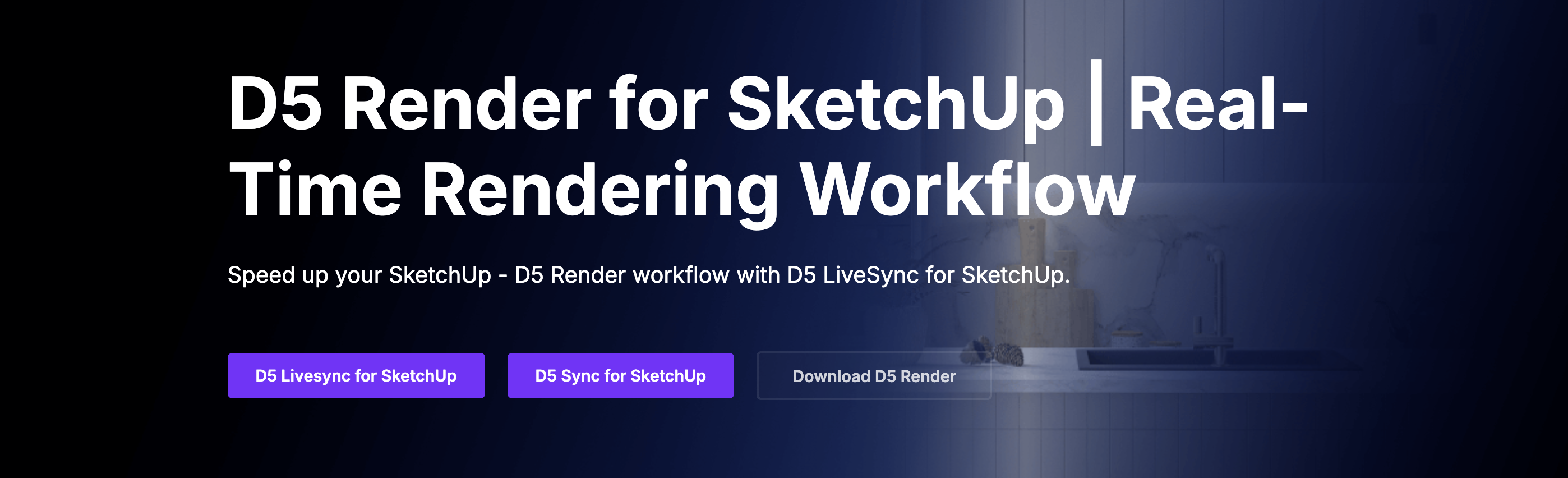
4. Continue Reading About D5 Sync Plugin
D5 LiveSync for Rhino | Rhino Real-time Rendering Workflow
Enhancing Your Design Workflow: Vectorworks and D5 Render LiveSync
Real-Time Rendering Engine Supporting Rhino 8
BIM vs. CAD: Decoding the Tools of Architectural Design
Revit 2024 design & rendering software
Quixel Bridge to D5 Render workflow for architecture designers
5. FAQs on SketchUp-D5 Sync Plugin
5.1. How do I know if my SketchUp Version works with D5 Render?
D5 Render supports SketchUp 2020.1 to 2025. Check your version under Help > About SketchUp in the menu bar. You’re good to go! ✅
5.2. Can I use D5 Render on a Computer with low specs?
Yes, but for the best experience, use a system that meets . This ensures smooth rendering and faster performance.
5.3 What Should I do if the Plugin doesn’t Show up in SketchUp?
Try these steps:
- Right-click the menu bar and enable D5 Converter/D5 LiveSync.
- If it’s still missing, reinstall the plugin or ask us for help.
5.4. Why is the Group/Component after the SketchUp Image Imported into D5 and Given Terrain Grass, but the Terrain Grass is not Displayed?
This is a known issue in the current version, and we will fix it in subsequent versions. At present, it is recommended to blow up some components of the image and then synchronize it with the plug-in or D5 direct reading to get the correct effect.
5.5. How do I Switch Graphics Engines in SketchUp 2024?
SketchUp 2024 adds a new graphics engine feature that can be toggled in Window-System Settings-Image-Graphics Engine.
Try It Now:





