Creating authentic, immersive kitchen renders is essential for impressing clients, but achieving realism can be time-consuming. D5 Render simplifies the process with intuitive tools and advanced features, from precise lighting to lifelike textures. This guide shows how to render a professional-grade kitchen design scene, starting with a SketchUp model and leveraging D5's innovative capabilities.

Why Choose D5 Render? High Performance Meets Ease of Use
D5 Render merges cutting-edge real-time rendering with user-friendly tools, making it a perfect fit for professionals in architectural visualization. With seamless live-sync plugins for SketchUp, Revit, and Archicad, D5 integrates smoothly with your design software.
Unlike traditional rendering tools, D5 uses ray tracing to produce animations with the same high level of quality and realism as still renderings. Its efficiency and speed make it easy to iterate and refine your work, whether you're creating a static scene, a panorama, or an animated walkthrough.
Step 1: Import Your Kitchen Design from SketchUp
Getting started with D5 Render is straightforward.
- Import the Model
Export your kitchen design from SketchUp and load it into D5 Render. D5's Object List helps you organize your geometry and materials effortlessly, and any updates you make in SketchUp are instantly applied in D5 with the reloading feature—no re-importing needed. - Navigate the Scene
Use D5's navigation tools to explore camera angles and viewpoints. Switching to two-point perspective is ideal for balanced, architectural shots, giving your kitchen render a clean, polished look that clients will love. - Apply Base Materials
D5's Asset Library includes everything from polished concrete to textured wood, so you can quickly apply the right finishes.
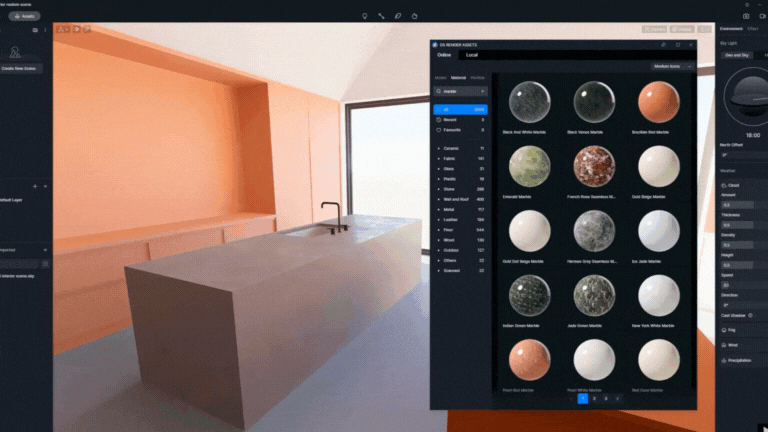
Pro Tip: In SketchUp, use block colors to organize different materials, making it easy to map them out in D5 later on.
Step 2: Customize Materials for True-to-Life Textures
A well-executed kitchen design relies on materials that feel authentic and realistic. While D5's library provides a solid foundation, custom textures can take your render from good to exceptional.
- Creating Custom Textures: Import high-res textures for surfaces like concrete floors or backsplashes, then adjust reflections and roughness to capture that realistic “lived-in” quality.
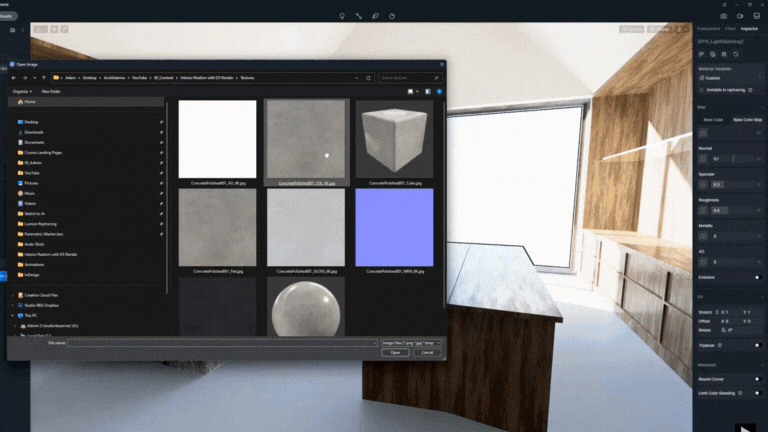
- Using Texture Maps: Combine diffuse, normal, and roughness maps for an extra layer of detail. For irregular surfaces, try D5's tri-planar mapping tool to keep textures consistent and seamless, even on curved edges or unique shapes.
Step 3: Perfecting Lighting for an Immersive Scene
Lighting is key to creating a believable, inviting space. Here's how to set it up effectively:
- HDRI and Volumetric Lighting
Use HDRI lighting for soft, natural tones, then adjust the sun angle to create subtle shadows and depth. Adding volumetric lighting enhances ambiance, especially for kitchens. - Rectangular Lights for Highlights
Position rectangular lights over countertops to highlight textures and create focal points. Adjust the intensity to avoid harsh highlights for a balanced look.
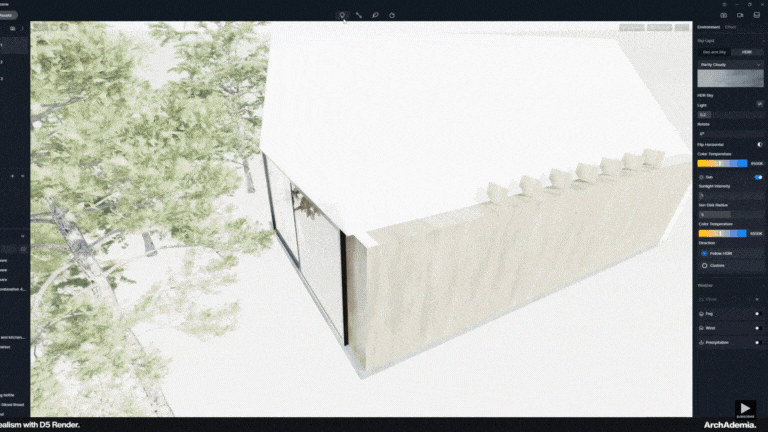
You don't need to spend hours manually tweaking every detail to achieve professional results. D5's AI-powered tools streamline the process, helping you achieve exceptional realism seamlessly.
Add Realism Effortlessly with D5's AI-Powered Tools
With D5 Render 2.9, the new AI-powered features make achieving realism easier than ever:

- Post-AI Effects
- Sharpening: For clearer, more defined textures.
- Denoising: Instantly reduces noise in low-light scenes, giving you a clean render without the hassle of extra editing.
- Ultra HD Texture and AI Texture Map Generation
- The Ultra HD Texture feature quadruples resolution, making focal points like kitchen islands pop.
- AI Texture Map Generation automatically creates texture maps, saving you time while keeping materials lifelike.
- AI Atmosphere Match
This feature balances indoor and outdoor lighting, ensuring consistent tones and shadows across your render.
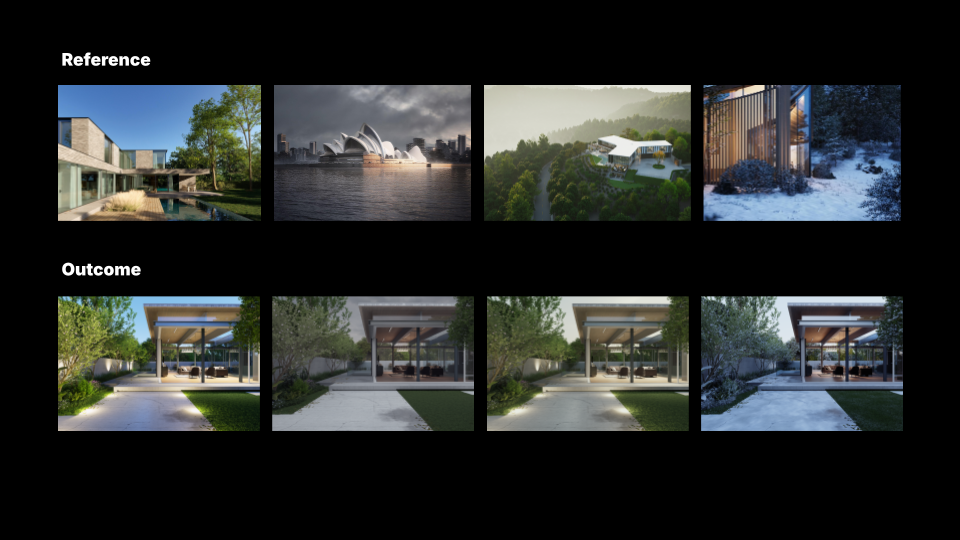
Last Step: Adding Realistic Props
Use items from D5's Asset Library, like utensils, plants, or small decor, to add warmth and a “lived-in” feel to your scene.


For a polished finish, use D5's AI Enhancer to refine details across your scene. Select specific areas, like countertops or decor, to enhance while adjusting the effect's intensity to suit each element. Whether applied to the whole render or just key regions, the AI Enhancer ensures every detail looks stunning.
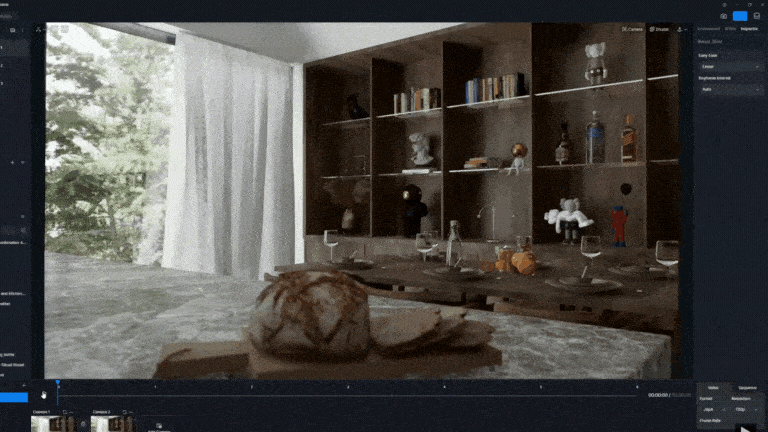
Why D5 Render is Ideal for Architectural Visualization
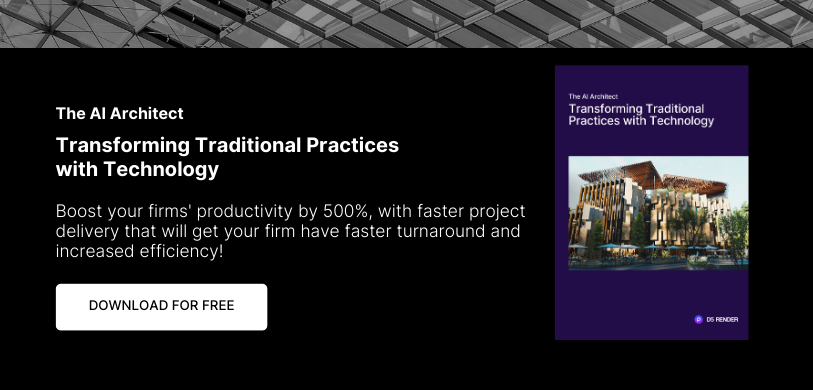
D5 Render's mix of advanced AI tools and real-time rendering make it a standout choice for architects, designers, and 3D artists alike:
- Time-Saving Efficiency: Features like Ultra HD Texture and AI Texture Map Generation keep your workflow moving while enhancing realism.
- Lighting Precision: Tools like HDRI Sky Light and AI Atmosphere Match deliver seamless lighting transitions across indoor and outdoor scenes.
- Streamlined Workflow: Built-in post-processing tools eliminate the need for external software, making it easy to achieve polished results within D5 Render.
Conclusion: Transform Your Workflow with D5 Render
With D5 Render, you'll have everything you need to create striking, lifelike renders. Whether you're designing a kitchen or an open-concept living space, D5 makes it easy to turn your concepts into high-quality visuals.
Ready to elevate your renders? Download D5 Render today and discover how this innovative tool can transform your design process from start to finish.





