Archviz project review Vol.02 | How to render a commercial plaza
In this article, we want to illustrate with a real case how to render a lively commercial plaza with D5 Render step by step, from the overall lighting to decorative details.
Table of content
- The problems of this scene
- How to optimize

Before

After
Where can it be optimized?
1. The environment seems dim due to the dark HDRI. Thus, the vegetation models look lifeless.
2. The scene looks a bit disordered. The audience's focus will be distracted by those illuminated decorative building models far away. Besides, there are too many water stains on the ground.
3. The reflections in the glass facade can be neater if we change the environment.
4. Lights need to be reset to enhance the contrast between the cold and warm tone.
5. There could be more exterior decorations and character models on the commercial plaza.
How to optimize
First, clear all the parameters.
1. Environment and effects
Choose an appropriate HDRI and adjust the light and sun Intensity, making sure the whole environment looks clean.

HDRI
Turn on the Fog effect and make it a bit blue, thus the scene will have a sense of depth.
Click here to learn more about how to make full use of Fog effect in D5 Render.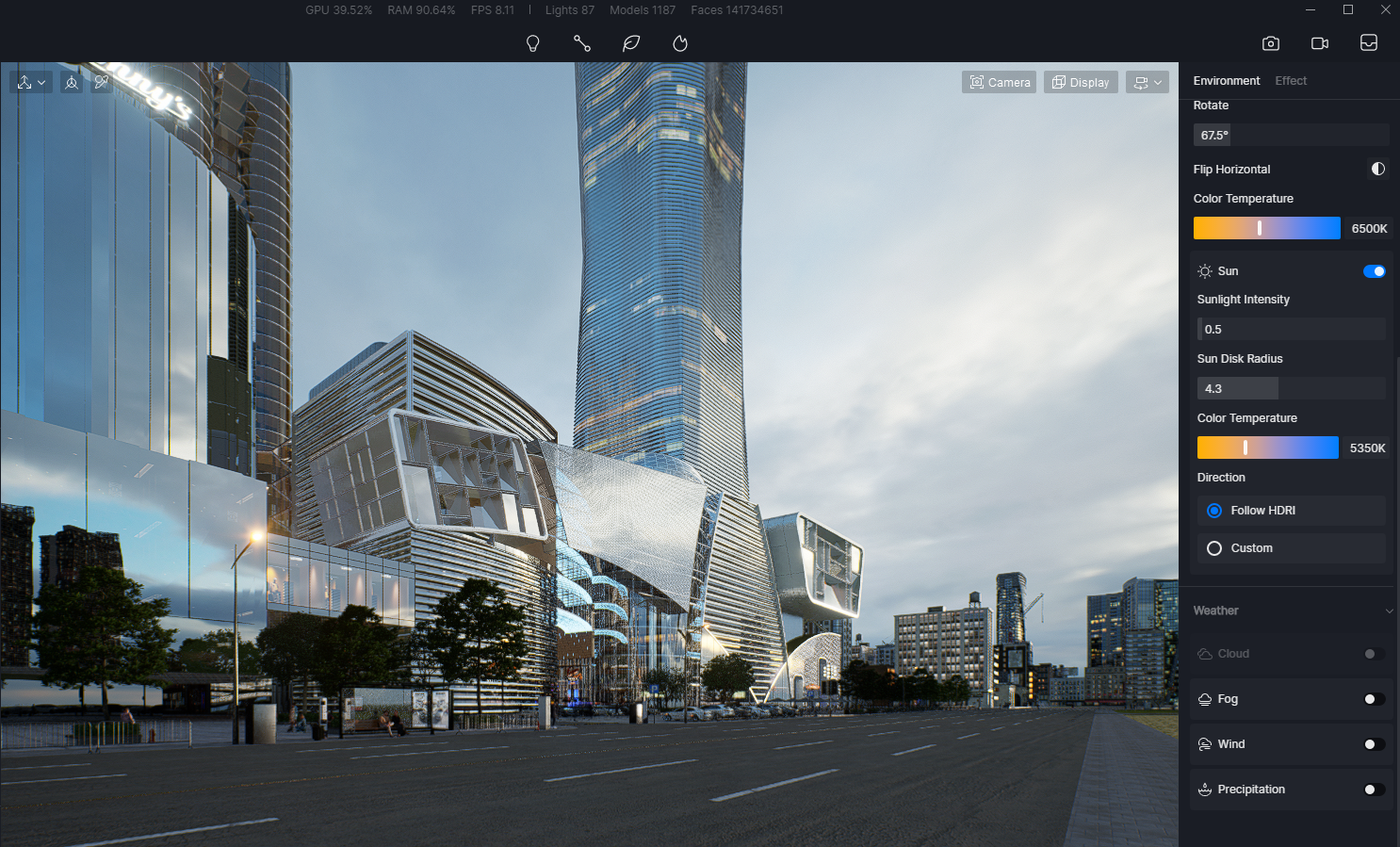
Fog effect off
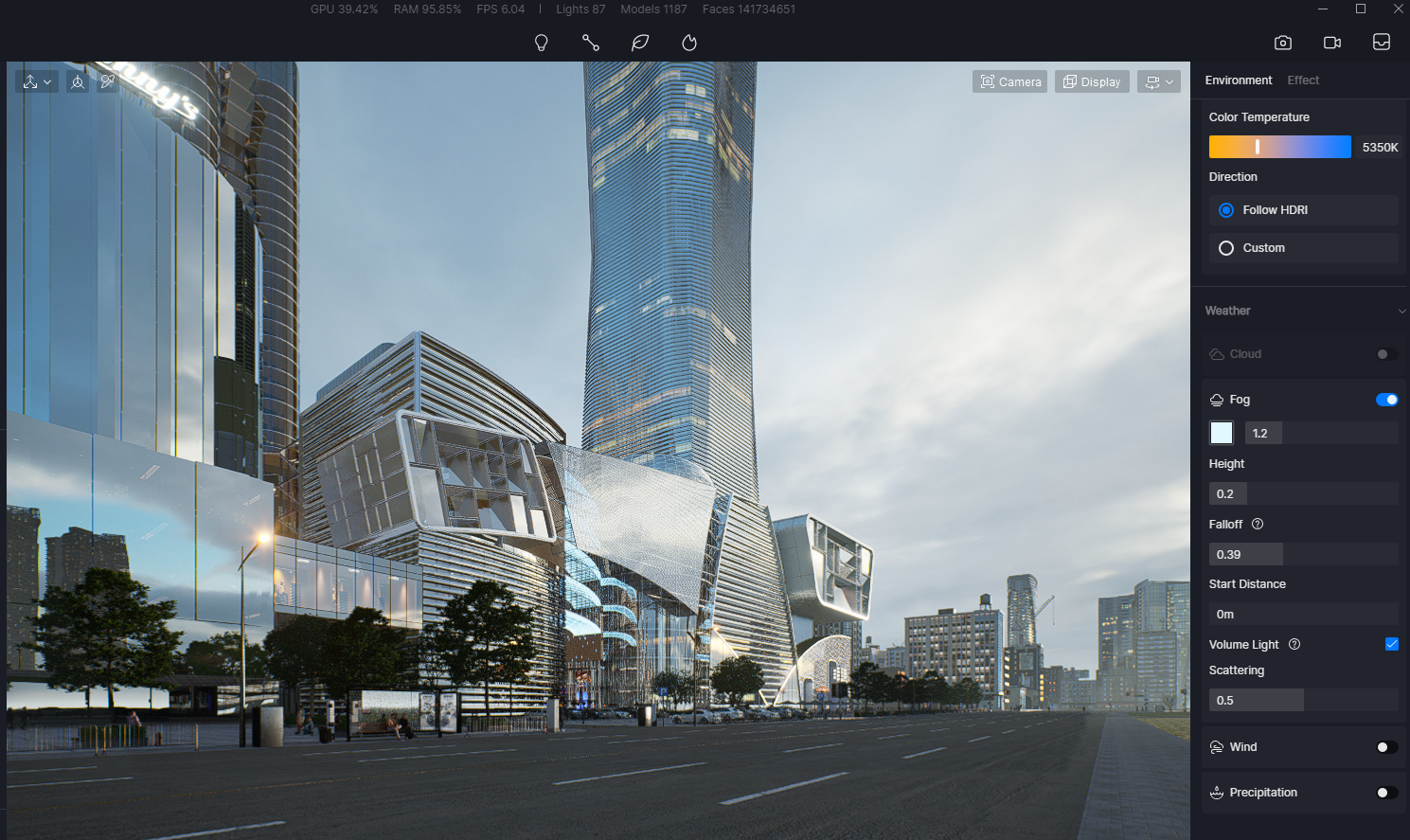
Fog effect on
Add some post-processing effects like Exposure, Bloom and Slope as you like. Keep in mind that too much effects will make the scene look overwhelming. So, a bit of them is enough.
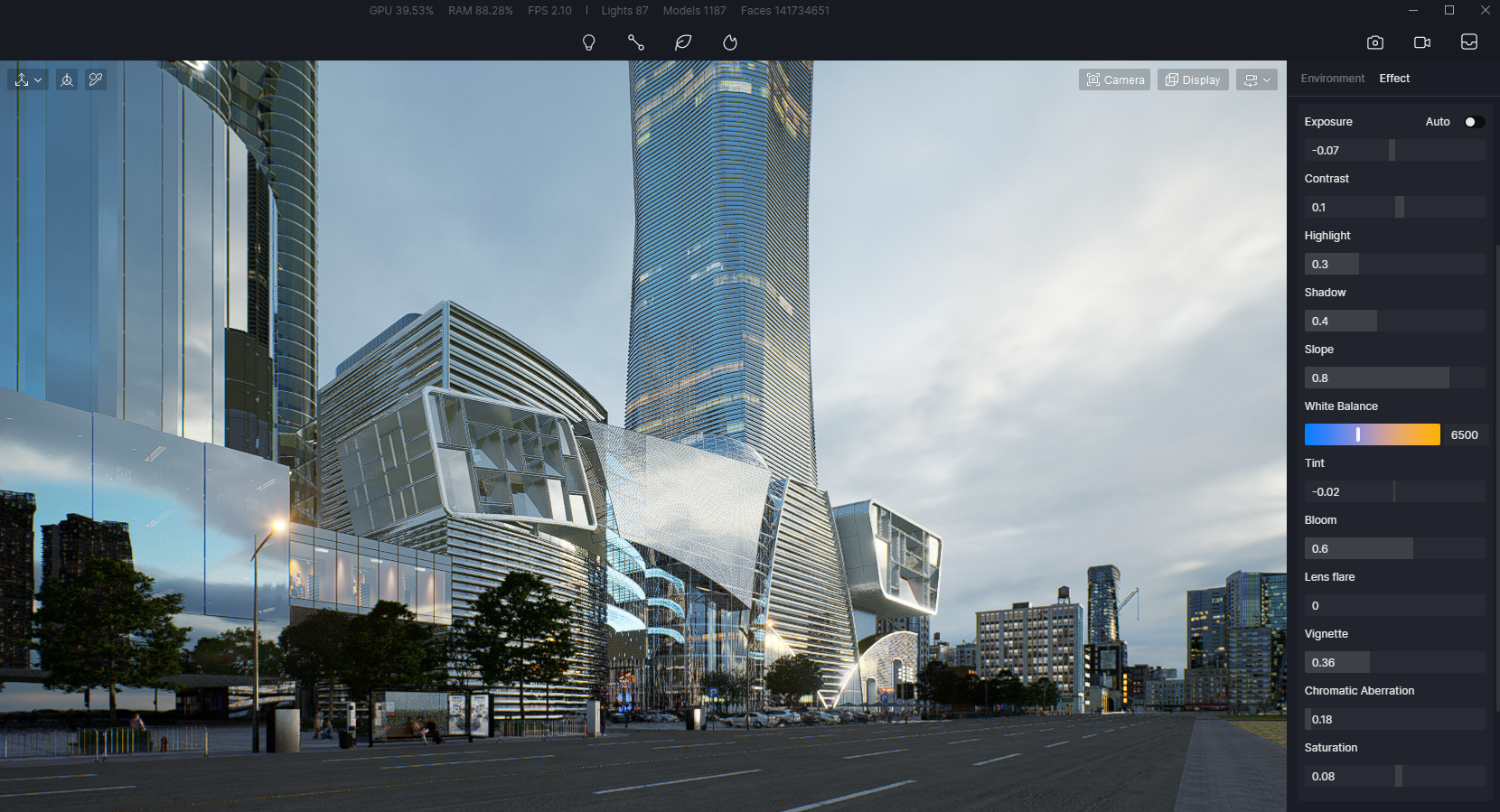
2. Light adjustment
After setting the environment and effects for a general atmosphere, we can see that the scene still looks cold and depressing. That's why we need warm lights to breathe life into this commercial building.
In order to make the plaza more vibrant, we use several warm-tone rectangular lights along the street. Rectangular light is a good choice when we have a large area to light up.
Here's a tip to quickly solve the problem of trees looking dull as we mentioned before: put a rectangular light near the tree's bottom. You can further put more landscape lights under the tree. In this way, they will be full of life.
Now you can see that the scene becomes gorgeous.

Before

After
3. Decoration of the scene
First, add some landscape lights along the street. You get plenty of creative lamps looking like wheats, elks or dandelions in D5 Model Library to choose from:


Then use the Path tool to quickly place character models on the plaza. You can choose dozens of still/animated characters from D5 Asset Library as a combo.
Keep on adding vehicles with the Path tool.
Place some exterior ornaments like sculptures and fountains to the plaza.
The commercial
Interior Parallaxes from D5 Asset Library play a big role in quickly enriching the street shops.
A LED advertising screen can be a finishing touch.
Finally, don't forget to put some trees near the camera, which will form a foreground, thus helping you better compose the picture.

Before

After
4. Animation making
If you want to display a prosperous, lively commercial complex, animation is no doubt the optimal choice, especially when it is combined with animated vehicles and characters from D5 Render.
Add two camera shots onto the timeline. Set two views for the first and last shot. Adjust the time interval between. Click on "Display" to see how the animation is. That's all you have to do to create a stunning animation like this:








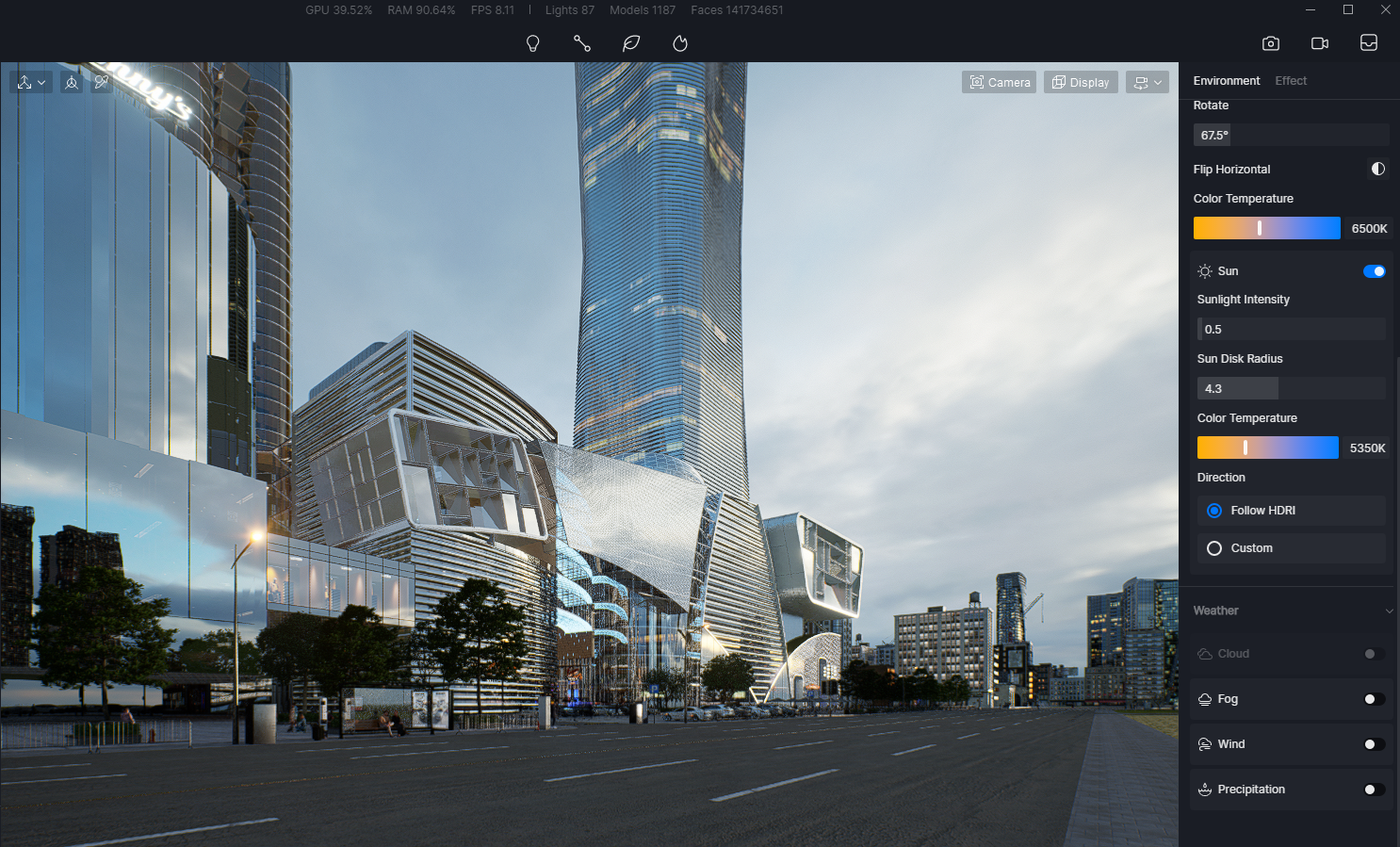
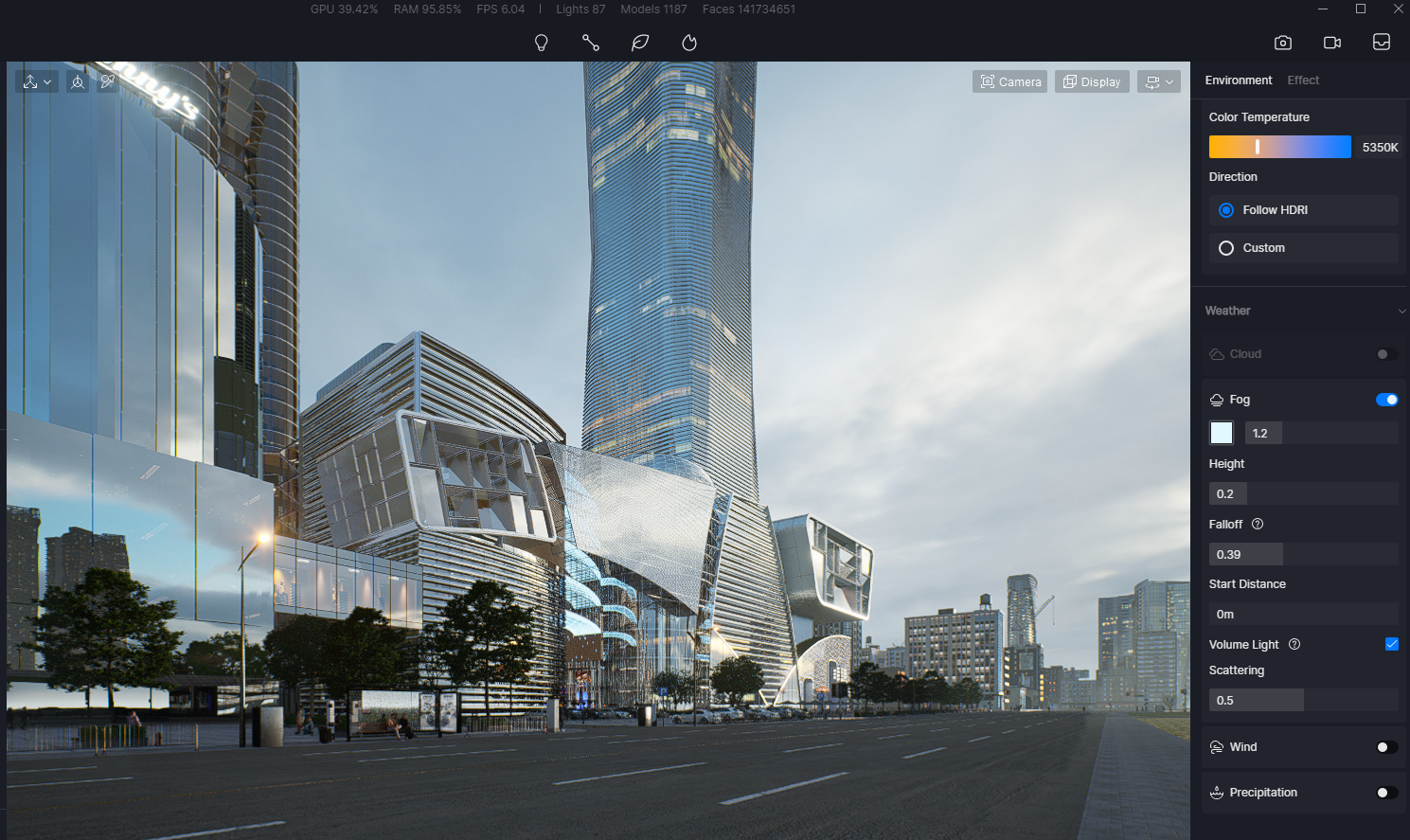
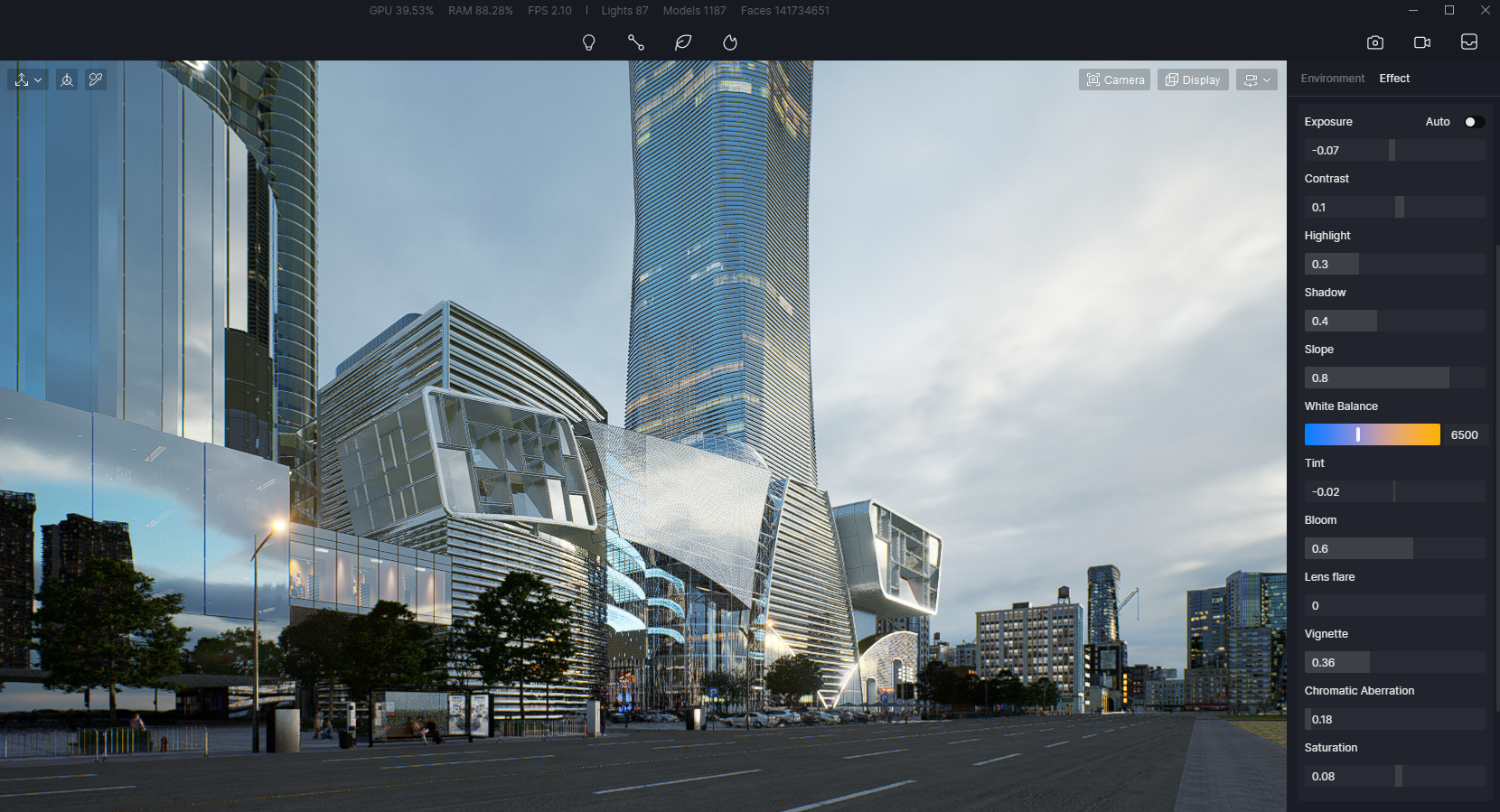
.png)









