
AI is reshaping the creative world, especially in 3D modeling. An AI 3D model generator can simplify complex workflows, making professional-grade modeling faster and more precise. For visuals that stand out, D5 Render offers unmatched real-time rendering capabilities. With its intuitive tools and lifelike results, you can elevate your designs to new heights. In this blog, you’ll learn actionable tips to create high-quality models and visuals that captivate any audience.
Key Takeaways on AI 3D Model Generator
AI 3D model generators like Luma AI and RealityCapture drastically speed up architectural modeling by turning photos into detailed 3D assets.
D5 Render’s AI features enhance realism with real-time lighting, material adjustments, and AI-driven style transfer.
Combining both tools creates a fast, efficient workflow—from model creation to high-quality visual storytelling.
1. Understanding the Role of AI 3D Model Generator in 3D Modeling
1.1 How AI 3D model generators simplify the modeling process
have revolutionized the way you approach 3D modeling. These tools simplify complex tasks by automating processes that once required hours of manual effort. For example, they can transform concept art into detailed 3D models in minutes, saving you valuable time. By using advanced algorithms, these generators reduce the need for technical expertise, making 3D modeling more accessible to beginners and non-experts.
Many industries have already seen the benefits. An indie game studio used an AI 3D model generator to create character models, cutting development time by 40%. Similarly, a university biology department generated intricate organ models to enhance anatomy lessons. These examples highlight how AI tools accelerate workflows and open new creative possibilities.
1.2 Benefits of AI tools for speed, precision, and automation
AI tools bring unmatched speed and precision to 3D modeling. They allow you to create realistic models in seconds, which boosts efficiency. Automation reduces errors and ensures consistent quality across projects. For instance, machine learning algorithms have been shown to improve precision in tasks like fruit picking, achieving success rates of over 80%. This same level of accuracy applies to 3D modeling, where AI minimizes manual adjustments and enhances detail.

The automation provided by AI tools also fosters creativity. By handling repetitive tasks, these tools free up your time to focus on design innovation. Whether you’re working on architectural models or gaming assets, AI ensures you can deliver high-quality results faster than ever.
1.3 Choosing the Best AI 3D Model Generator and Rendering Tools
Choosing the best AI-powered 3D model generator or rendering tool depends largely on your creative goals, technical experience, and workflow needs. Whether you're building game assets, designing architectural spaces, or producing cinematic scenes, the right tool can dramatically accelerate your process and elevate your results. Today’s market offers a diverse range of solutions—from full AI-based generators like Luma AI and Kaedim to hybrid systems like Blender with AI plugins, and powerful real-time rendering platforms like D5 Render.
To help you make an informed decision, we've compiled a comparison of some of the most recognized tools in the field. This table outlines each platform's core features, strengths, AI integration level, and how they compare to D5 Render, a standout in real-time visualization. By reviewing the chart below, you’ll be able to evaluate which tool aligns best with your specific needs—be it ease of use, rendering quality, asset generation, or creative flexibility.
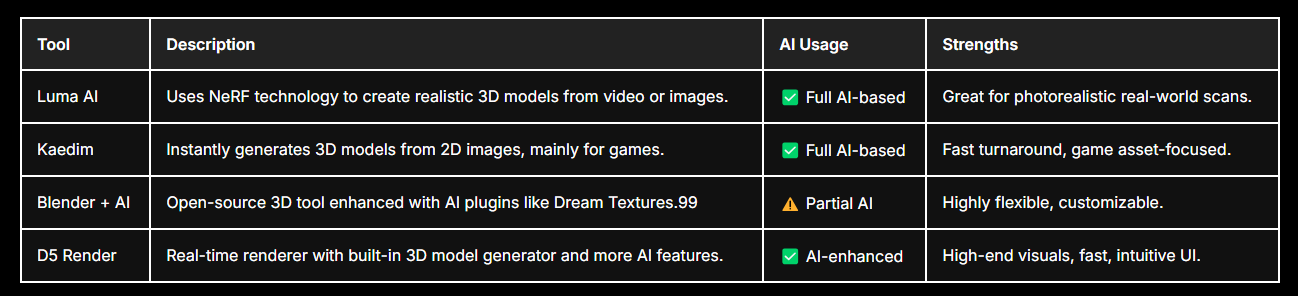
Compared to other tools, D5 Render stands out with its real-time rendering engine, intuitive user interface, and cinematic lighting quality. While tools like Luma AI and Kaedim focus on asset generation, they lack advanced visualization capabilities. Blender offers flexibility but requires steep learning and setup. D5 combines speed, realism, and ease of use—making it ideal for architects, designers, and creators who need professional results without a complex workflow.
2. Step-by-Step: From Text Prompt to Rendered 3D Model in D5 Render
Step 1: Access the “Text to 3D” Tool in D5 Render
Open D5 Render (version 2.6 or later), and locate the AI Toolbox in the upper left corner. Click on the “Text to 3D”feature powered by Meshy.
📌 You must be. Free users get limited credits; have extended access.
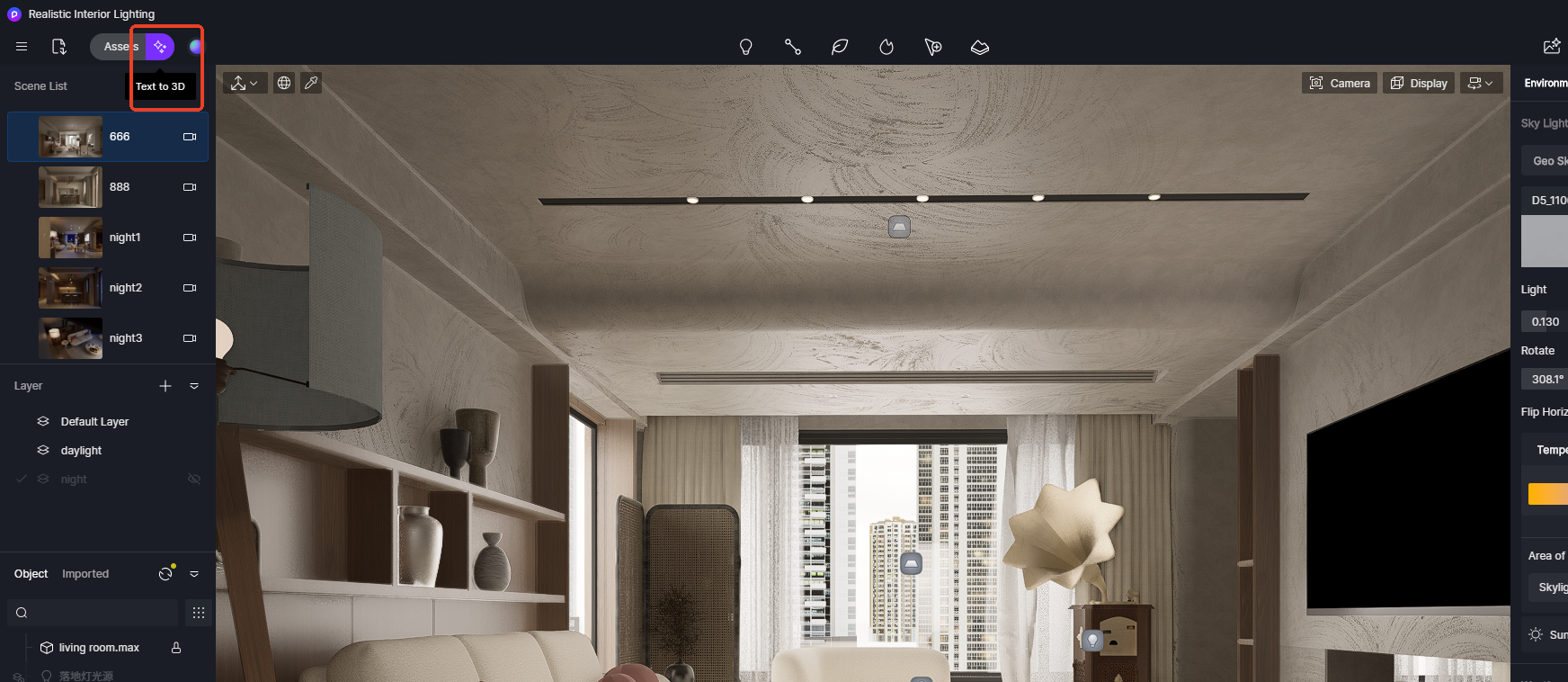
Step 2: Input a Detailed Text Prompt
In the input box, describe the object you want as clearly as possible. Be specific about material, shape, style, and color.
Example: 'Black-and-white panda figurine,cute toy'
You can also select the output style:
- Realistic (best for architecture or interior design)
- Cartoon (good for stylized or anime scenes)
- Low-poly (useful for games or conceptual blocking)
Click “Generate”. The AI typically returns a result in 30–90 seconds.
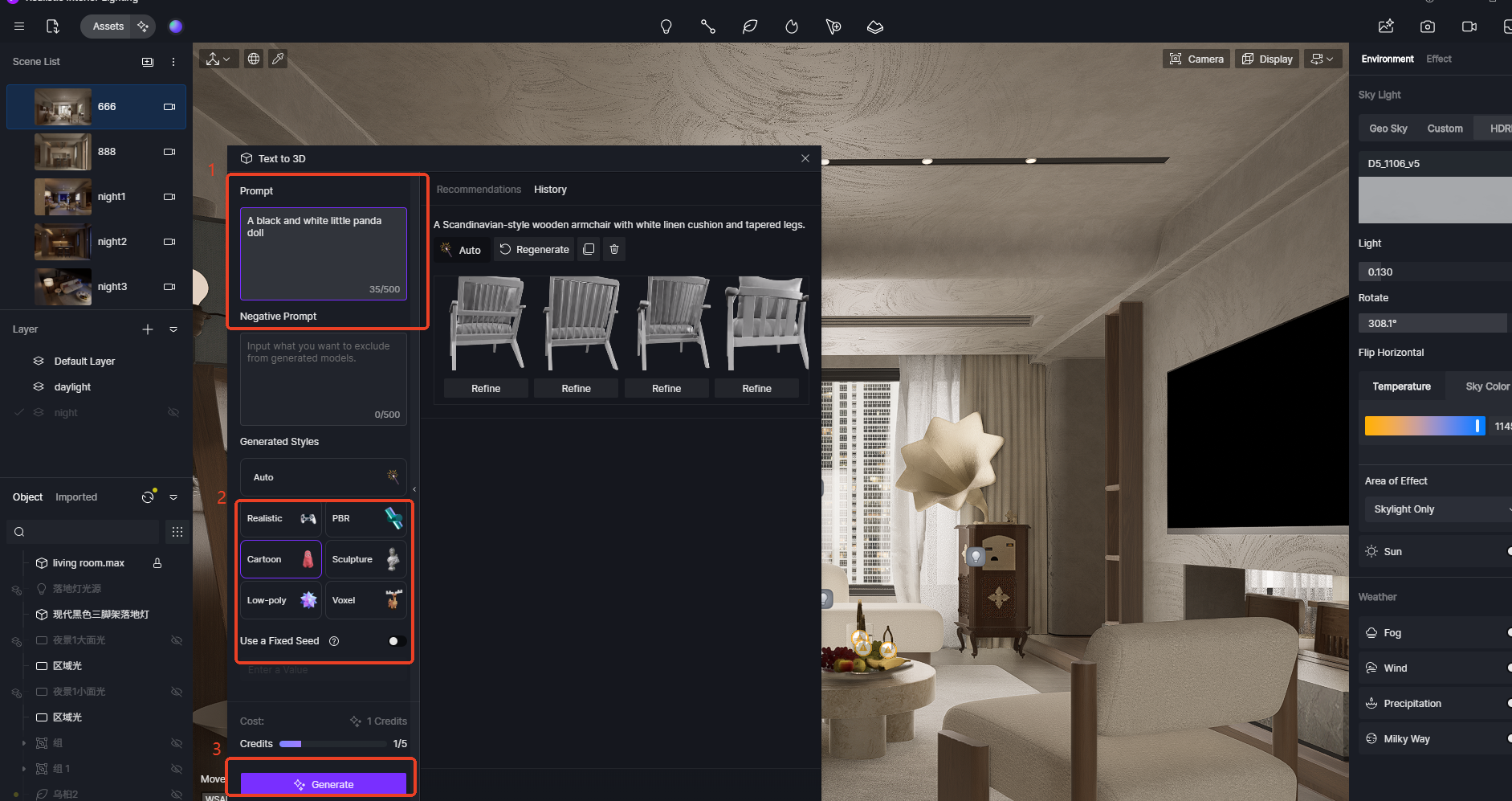
Step 3: Review, Refine, and Import the Model
Once generated, the 3D model preview will appear in the interface. You can rotate and scale to inspect the geometry.
- If satisfied, Import to Scene to add it to your current project.
- If not, tweak the prompt or regenerate with slightly altered wording.
📝 The imported model appears in your Assets List under “Local Models.” You can reposition and scale it as needed.
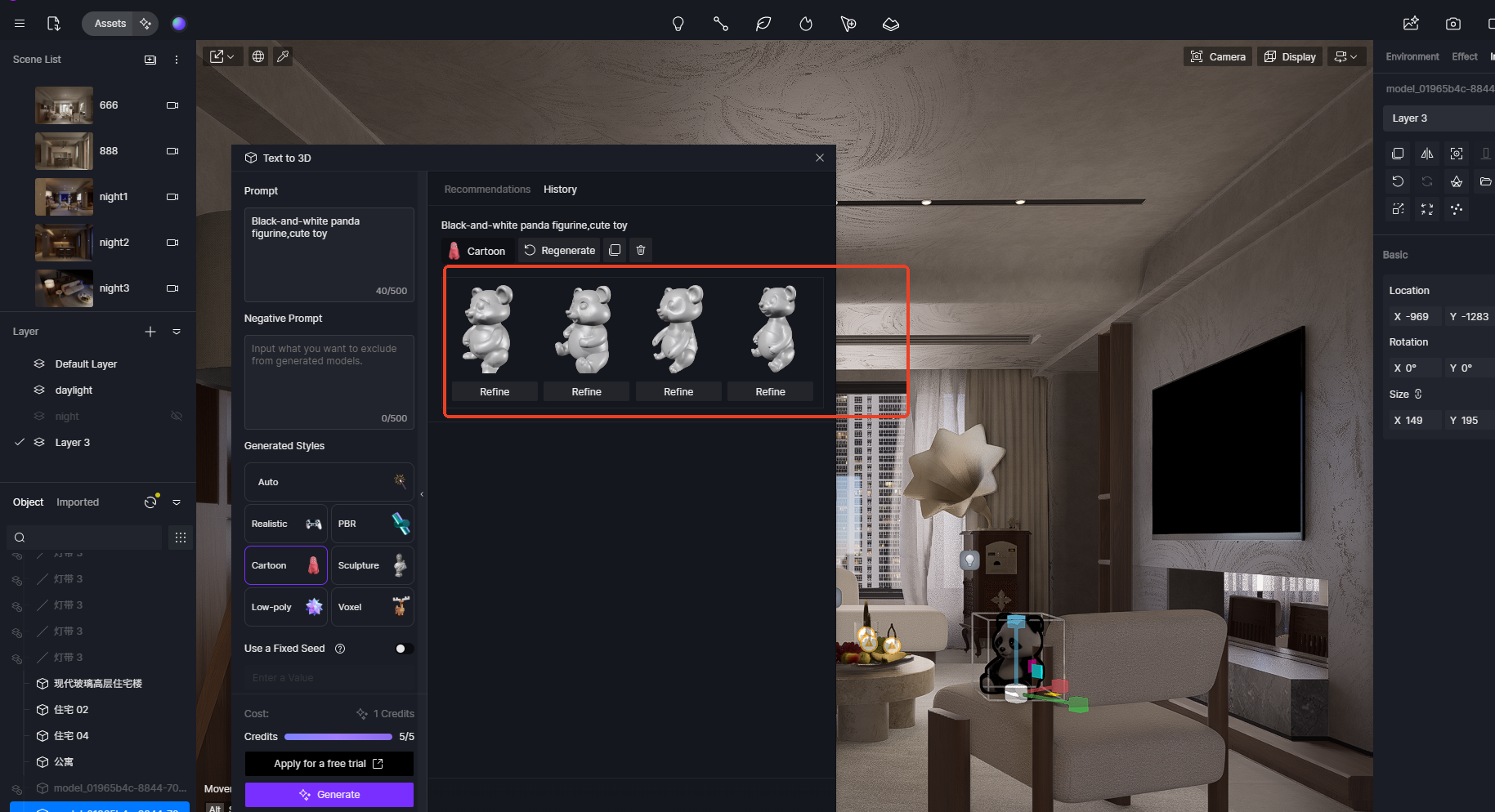
Step 4: Apply and Refine Materials
Once the model is imported, materials are automatically assigned based on surface characteristics, giving you a result that's already quite close to the described look. From there, you can fine-tune materials manually using the Material Editor — adjusting textures, colors, reflectivity, transparency, and more. For missing texture maps such as normal, roughness, or AO, you can generate them directly from the base texture to enhance surface detail and realism.
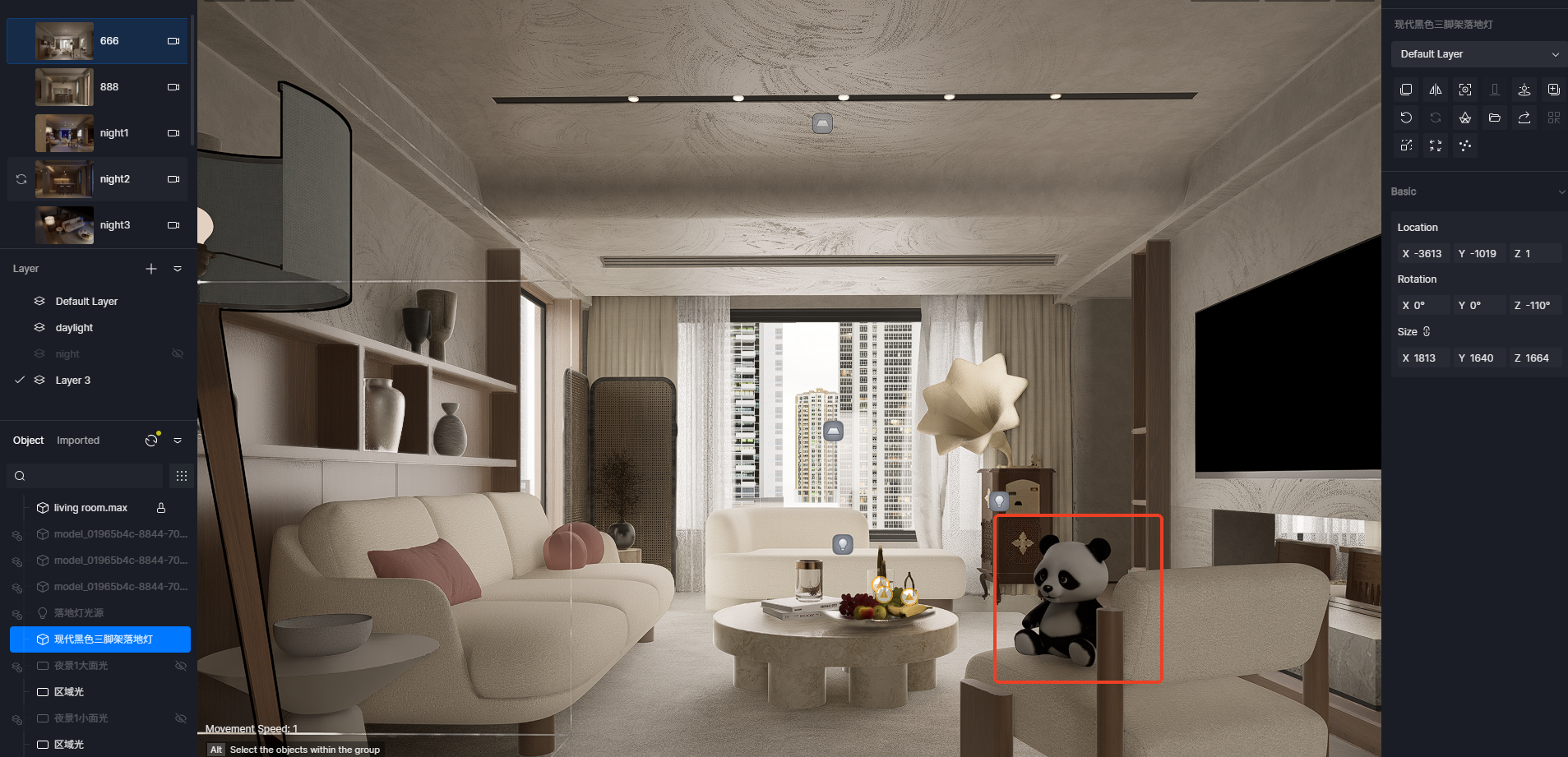
Step 5: Set Up Lighting and Finalize the Scene
With materials in place, continue by adjusting the lighting to fit the scene's mood — using HDRIs, sunlight, spotlights, or area lights as needed. Tweak shadows, exposure, and post-processing settings to blend everything naturally. This step ensures your model integrates seamlessly into the environment, resulting in a polished, photorealistic render.

🔔 Need Help? D5 Forum, Help Center, D5 Facebook Group →
3. Benefits of Continuing with D5 Render After Using AI 3D Model Generator
Once you’ve generated a 3D model using an AI 3D model generator, the next crucial step is refining and visualizing the model. While AI-powered tools like Luma AI, RealityCapture, and 3DF Zephyr provide impressive initial models, the real power of 3D visualization comes when you use D5 Render to bring these models to life. Here’s how D5 Render can enhance your AI-generated models:
3.1 Real-Time AI-Driven Rendering
After importing your AI-generated model into D5 Render, you can immediately take advantage of real-time path tracing. This AI-powered rendering engine simulates realistic lighting, shadows, and reflections, providing instant visual feedback. Whether you’re adjusting materials, experimenting with lighting setups, or previewing the model in different environments, D5 Render’s AI technology ensures that your model’s appearance is as realistic as possible, without the need for manual recalibration or long rendering times.

By using AI-driven path tracing, you can experience significant time savings, especially during the iterative design process. Designers can instantly test how different light sources affect the model’s ambiance, whether it’s natural sunlight or artificial light.
3.2 AI-Enhanced Material and Texture Optimization
One of the standout features of D5 Render is its AI-driven texture optimization. The software automatically maps textures based on the model’s geometry and lighting, ensuring perfect alignment without requiring manual adjustments. The AI intelligently analyzes the light direction and model curvature, reducing texture distortion and creating a more seamless, realistic effect. This eliminates common problems like stretched or misaligned textures, which are especially prevalent in complex architectural designs.
In addition, D5 Render offers advanced material editing tools that use AI to adjust the material properties of your model, ensuring that each surface interacts correctly with light. This includes the adjustment of roughness, reflection, and even translucency for materials like glass or water. These optimizations not only improve realism but also ensure the model’s visual consistency in different lighting scenarios.

3.3 Accelerated Workflow
Handling high-poly 3D models can often result in slower rendering times and decreased performance. D5 Render utilizes AI-based optimization to automatically reduce polygon count in less visible or intricate parts of the model, making it possible to maintain high-quality visuals without compromising on performance.
D5 Render's multi-GPU rendering support leverages the power of AI to divide the workload across multiple GPUs, speeding up rendering processes without sacrificing detail. The AI also intelligently decides which areas of the model need more detailed processing, ensuring that every frame is rendered efficiently while keeping the visual quality intact.

With these AI-enhanced optimization tools, architects and designers can work with complex models and still achieve faster render times, reducing project turnaround time while maintaining high-quality results.
🔔 Test Your System's Performance Now →
3.4 AI Style Transfer for Unique Visual Effects
One of the most innovative features of D5 Render is its, which allows users to apply artistic styles to their 3D models. Whether you're looking to create a hand-drawn look, a watercolor effect, or even stylized architectural renderings, D5 Render’s AI-powered algorithms analyze the model's form and texture to create unique, artistic visualizations.

This AI feature opens up creative possibilities for architects and designers to experiment with visual storytelling, offering an easy way to present conceptual designs in different artistic contexts. It can be used to quickly generate different looks for presentations, design reviews, or marketing visuals, giving a fresh perspective on the model without needing to redo the entire rendering.
By leveraging AI Style Transfer, you can experiment with various artistic effects to see how your design could be represented in different visual languages—making it easier to communicate your ideas to clients or stakeholders in innovative ways.
Conclusion
By integrating D5 Render after using an AI 3D model generator, you not only enhance the visual quality of your models but also significantly reduce the time spent on manual adjustments. Whether you're focusing on realism with AI-driven lighting and texture optimization or experimenting with artistic styles, D5 Render amplifies the benefits of AI modeling, ensuring that your final results are both visually stunning and performance-efficient.
🔔 Need Help? D5 Forum, Help Center, D5 Facebook Group →
Continue Reading About More AI Features in D5 render
How to use AI within 3d rendering software
AI-Powered Design for Hospitality
Top SketchUp Workflow Hacks: Master AI in D5 Render
How Artificial Intelligence is Shaping Modern Architecture
Bringing AI to Life: A Recap of the Lenovo Workstation 360 Event
Mastering AI-Powered Lighting in D5 Render for Realistic ArchiCAD Visualization
FAQs on AI 3D Model Generator
What is the best way to start using D5 Render?
Begin by downloading D5 Render from the official website. Check your system requirements to ensure compatibility. Install the software and explore its tutorials to understand its features. Use the D5 Sync plugin to connect your design tools for seamless integration.
Tip: Start with smaller projects to familiarize yourself with the interface.
Can D5 Render work with my existing design software?
Yes, D5 Render integrates with popular design tools like SketchUp, Revit, Rhino, and 3ds Max. Use the D5 Sync plugin to connect your projects in real time. This feature ensures smooth transitions and allows you to make adjustments without switching between platforms.
How does D5 Render improve rendering speed?
D5 Render uses multi-GPU rendering and NVIDIA DLSS 3.5 technology to accelerate performance. These features enhance frame rates and reduce rendering time. You can preview your designs in real time, which eliminates delays and helps you meet tight deadlines.
What are the system requirements for D5 Render?
D5 Render requires a Windows operating system and a high-performance GPU. For optimal results, use a system with NVIDIA RTX graphics cards. Check the system requirements page for detailed specifications.
Is D5 Render suitable for beginners?
Absolutely! D5 Render’s intuitive interface and built-in tutorials make it beginner-friendly. The software simplifies complex tasks like lighting and texture adjustments. Even if you’re new to rendering, you can create professional-grade visuals with ease.
Note: Explore the asset library to quickly build scenes and save time.





