Registration and Login
- Confirm with your D5 contact that your Lab (LAB) account has been activated.
- Use your admin account to log into D5 at https://myspace.d5render.com/
- Click on the Lab Management entry to access the management interface.
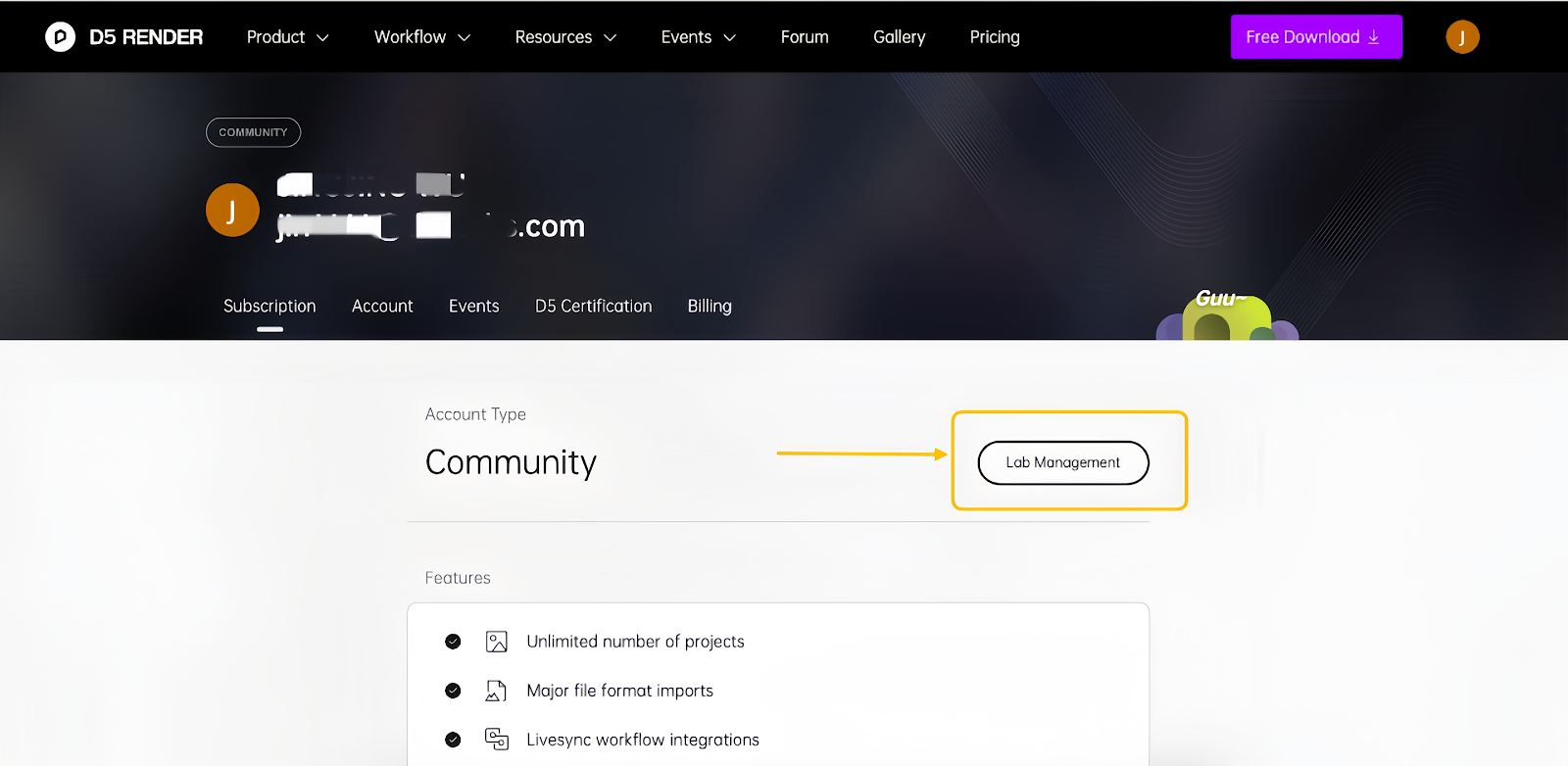
Access the LAB Management Interface:
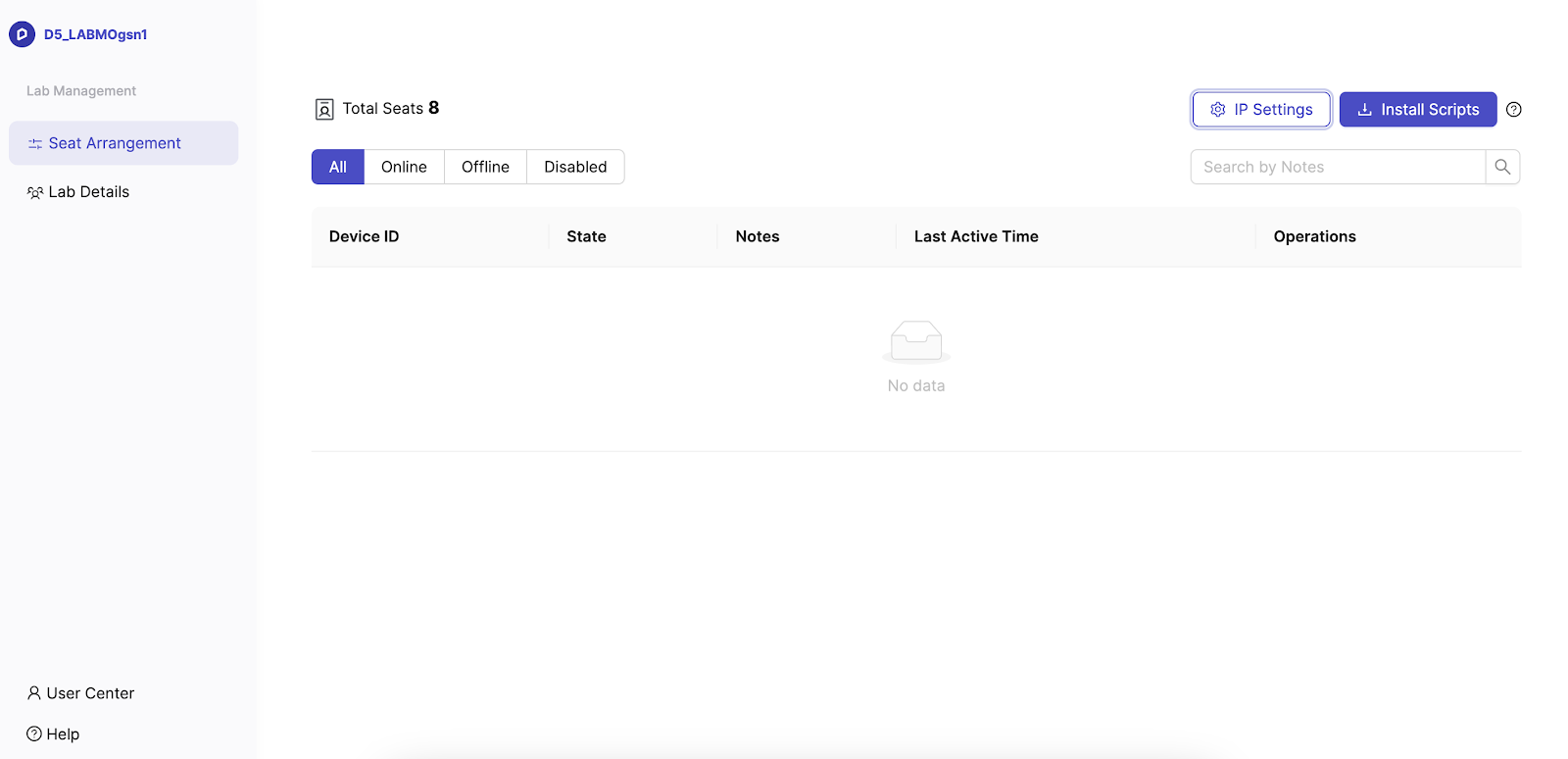
Download
Before the initial installation, set up the unified "outbound IP" for the Lab Computers.
Note: Only adding is allowed; editing or deleting features are not currently available. Please contact us for changes if required. We will optimize the IP settings according to the actual needs of the users.
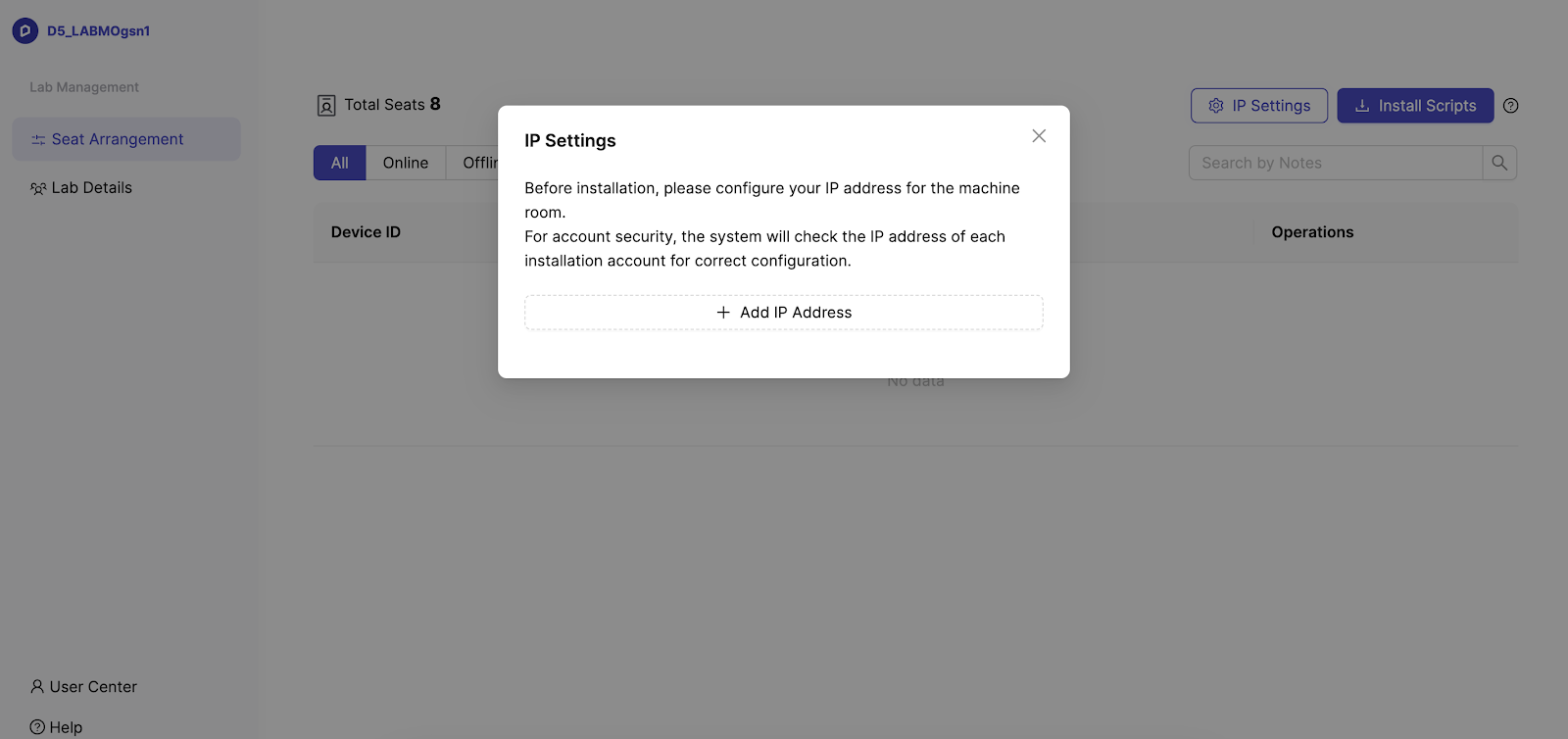
Getting Your Public IP
You can get the public IP by visiting any of the following addresses in your browser:
https://whatismyipaddress.com/
After setting at least one IP, click on [Install Script] to download via your browser.

Installation
IT administrators should perform batch installations locally in the server room, either from the command line or through a batch installation tool.
- Click on the prompts on the right side of the management interface to view specific installation instructions.
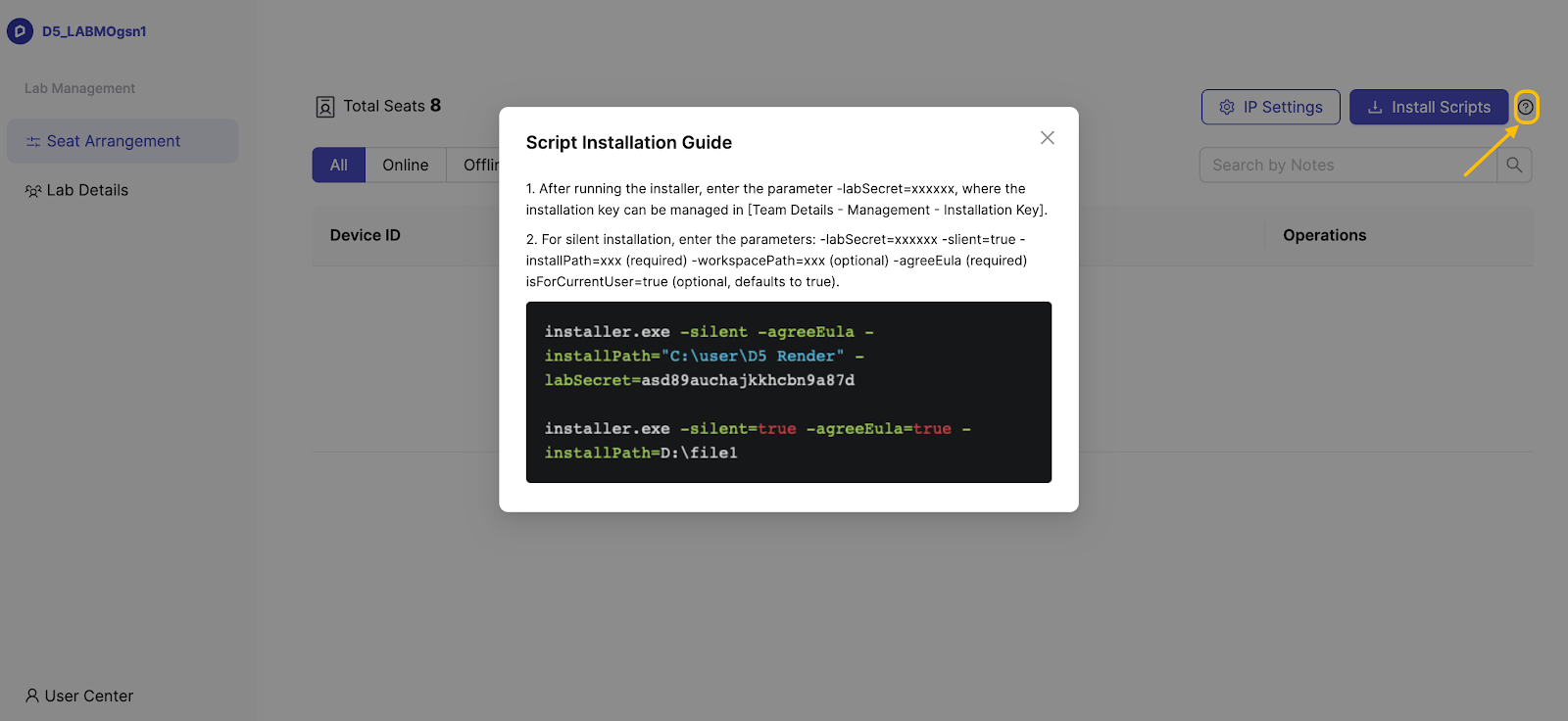
How to Get the Secret Key
- Log into the official website backstage https://myspace.d5render.com/.
- Select Lab Details.
- Select Management.
- Copy the secret key (the text in the picture will be revised and optimized later; please ignore the wording part).
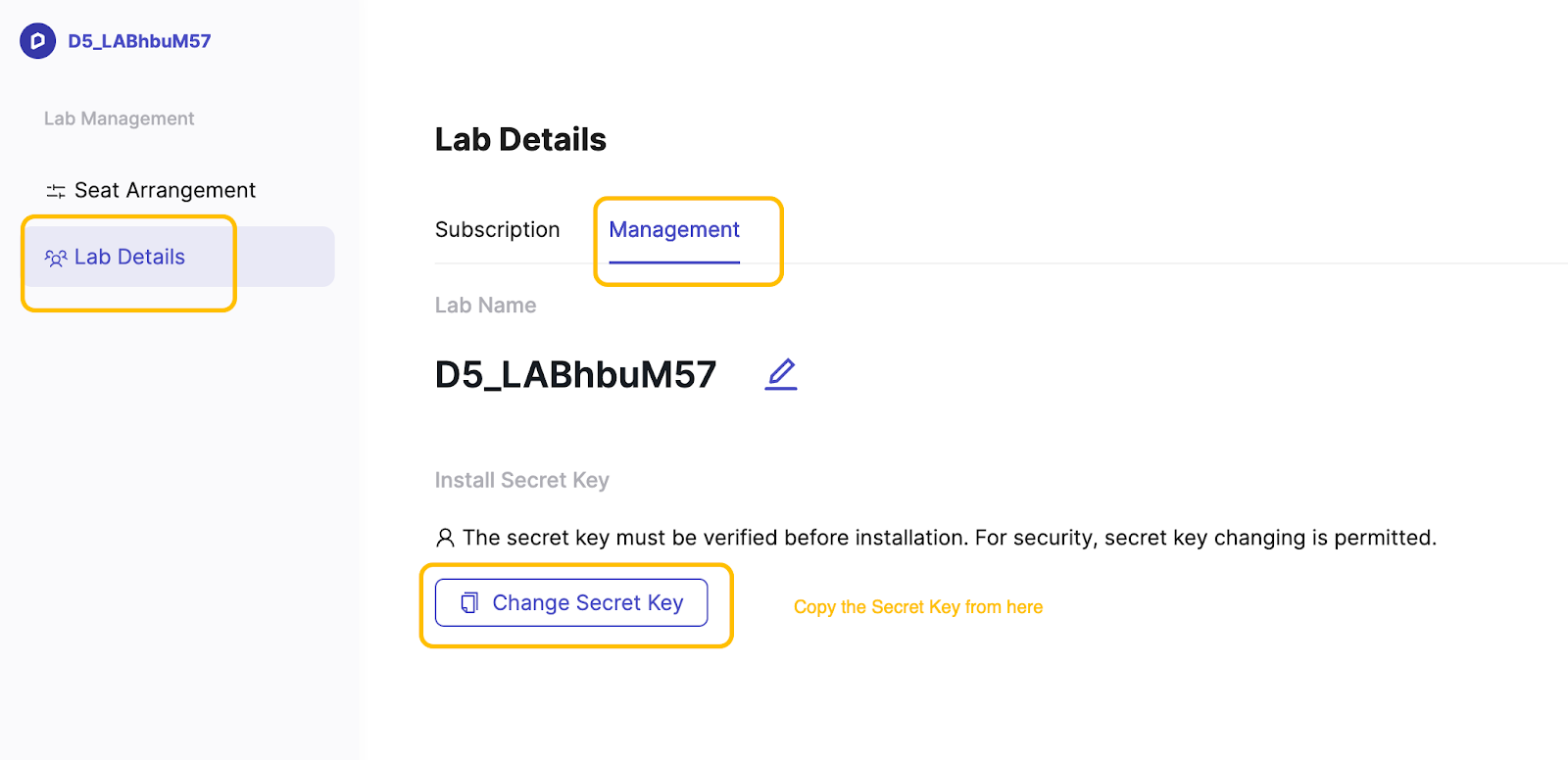
Running the Installer
- After downloading the script installer, locate the folder where the installer is saved.
- Open the address bar, type cmd, and press Enter.
- Enter the script command:
D5_Render_installer-cn2-2.9.5.0889.exe -1abSecret=xxxxYou can also input D5_Render and press the TAB key to auto-complete, followed by -1abSecret=xxxx. Ensure there is a space between exe and the following text.
- Replace xxxx with your Secret Key when prompted.
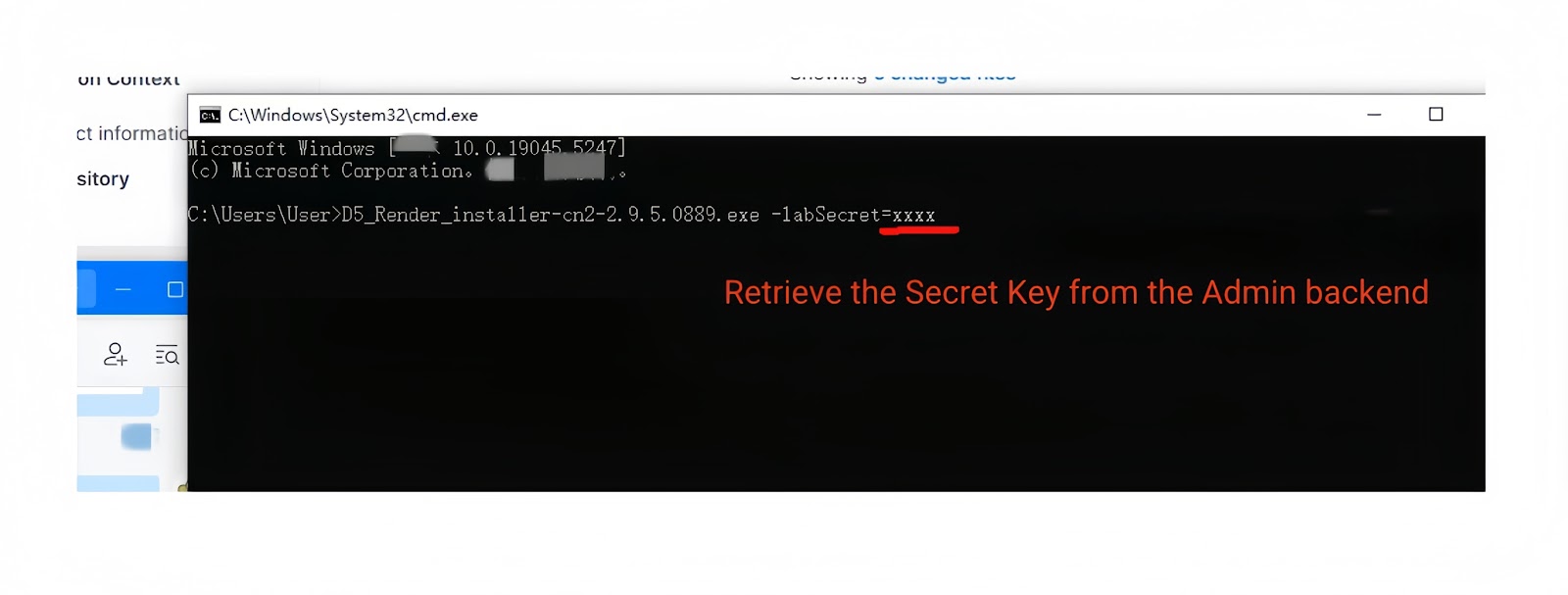
Batch Installation
For batch installations, you will need to use the local Server Room Management System. As each system has its own unique configurations, specific instructions cannot be provided here.





