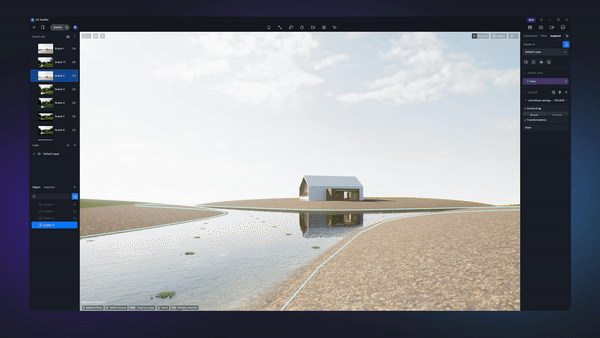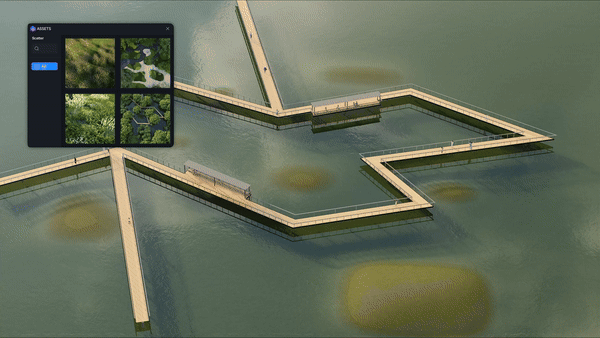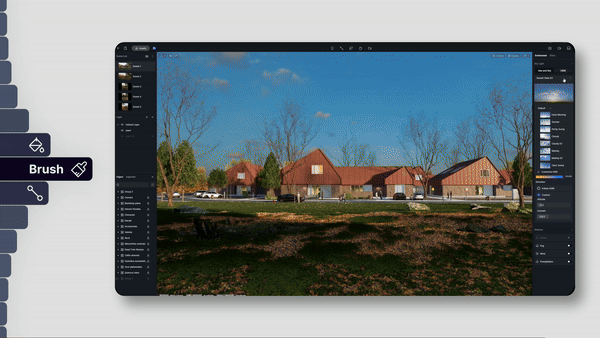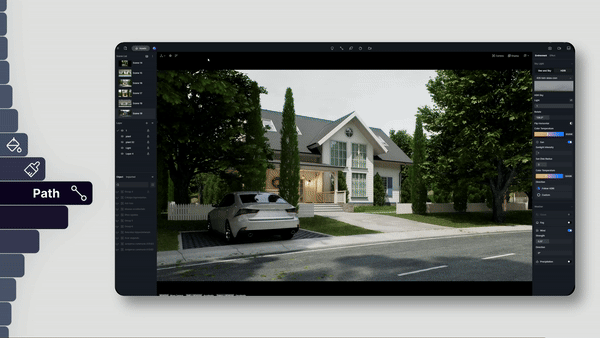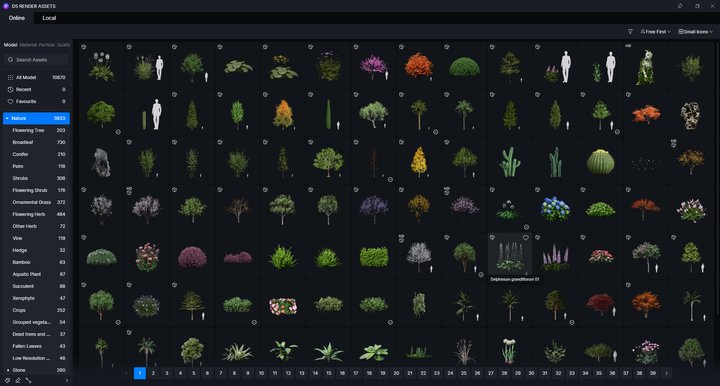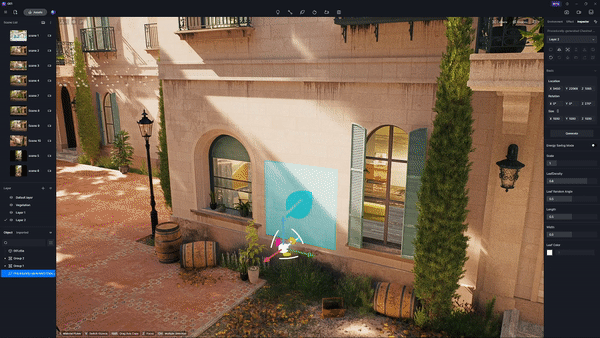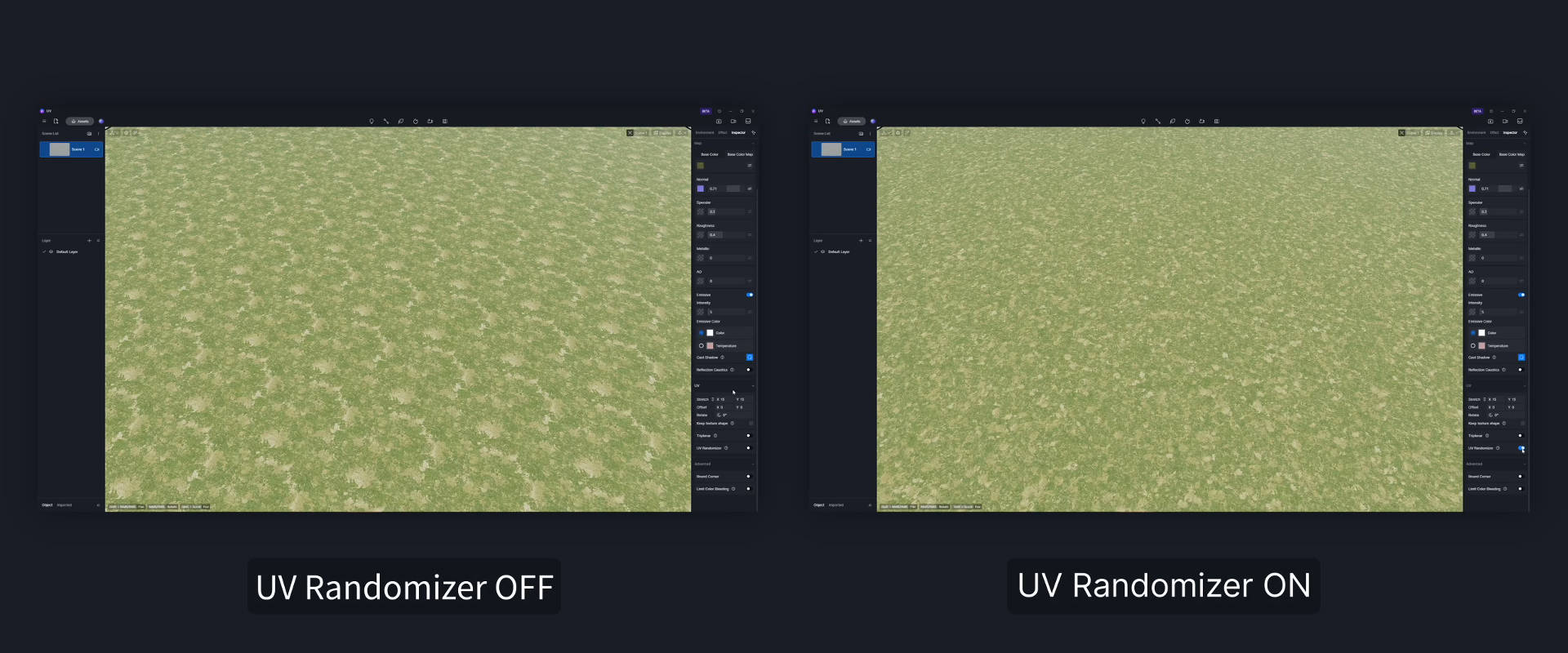Table of Contents:
- Vegetation Distribution Tools: Brush, Path, PCG-driven D5 Scatter
- An Abundant Landscape Asset Library of Superior Quality
- Realistic Grass and UV Randomizer
It's hard to imagine anyone working in the field of architecture or landscape design not having struggled with the placement of objects into the scene. This part of work is hardly entertaining, since it's mere repetition of drag&drop placing, but takes up a considerable amount of time. However, plants, grass, and other landscape elements are inevitable, and that's why we strongly suggest D5 Render for you to speed up your workflow.
Vegetation Distribution Tools: Brush, Path, PCG-driven D5 Scatter
For landscape architects facing challenges in integrating plant models into complex projects using 3D modeling software, D5 Render presents a design & render all-in-one solution with its D5 Scatter feature driven by PCG (procuderal content generation), complemented by Brush and Path tools.
D5 Scatter
A noteworthy mention goes to D5 Scatter, a scatter tool driven by PCG (procedural content generation). This tool automates the placement of vegetation, saving landscape architects countless hours of manual labor. Right above the viewport, you can see the icon of "Add Scatter" in the top toolbar. Click on it and choose 'Select Material' or 'Select Model' (shortcut key X for activation and mode switching) to create a scatter area.
.png)
Whether you're aiming for natural or structured landscapes, you can make full use of panels like Content, Scatter Area, Distribution, and Transformations to achieve your desired effects.
The 'Scatter Area' panel enables you to divide the scatter area or manage it as a whole. You can click 'Divide' > 'Image Divide' to create sub-areas based on the Preset/Custom color maps. Each sub-area supports scattering different plants and enables independent customization.
.gif)
The 'Content' panel manages the plant models for scattering, offering customizable parameters to adjust their size, proportion, and generating direction.
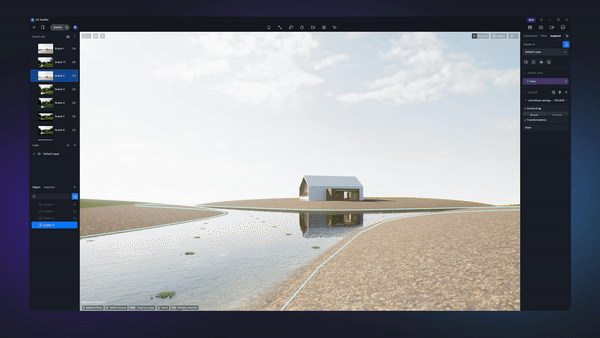
Meanwhile, settings in the Distribution and Transformations panels can control the overall appearance of plants within a designated area for random and organic effects.
D5 Render also features a Scatter library with a diverse range of ready-to-use presets, including both global and content presets. Choose your favorite and quickly create lush and captivating landscapes by simply dragging and dropping it into your scene in seconds.
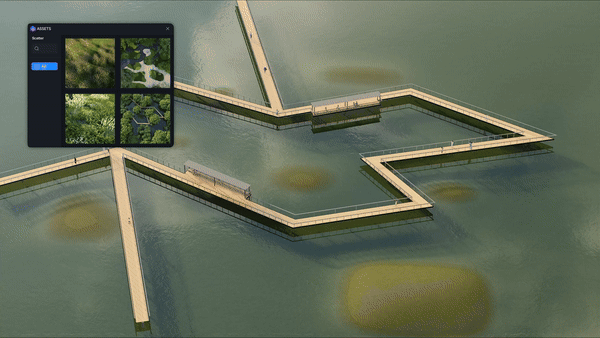
Brush
The Brush tool allows for precise placement of plants in a specific area, offering customizable settings such as brush radius, plant size, and density to enhance your landscaping with accuracy. Additionally, brush records enable the convenient reuse or removal of specific plant combinations.
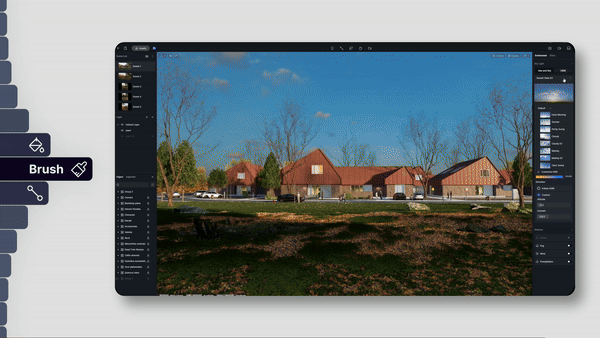
Density: controls the density of vegetation
Size: controls the size of the selected vegetation when it is drawn in the scene
Random size: controls the degree of randomness in the size of the selected vegetation
Aligned to Terrain: when this option is checked, the plants will be generated along the normal of the model's surface. When unchecked, the vegetation will grow vertically.
Select the brushed/scattered model, and you'll see Brush records on the right sidebar with information about painted objects, and each of them can be hidden or deleted. You can choose a record to reuse/erase its combination of plants.
*If the same combination of models is found in multiple brush records, these records will be merged into one automatically.
Path
The Path tool is designed to position vegetation along straight or curved lines, making it an ideal choice for adding greenery to pathways.
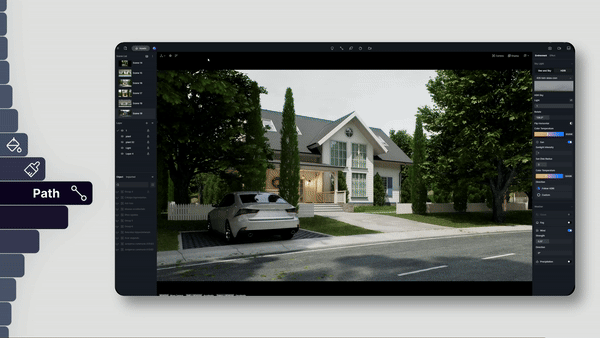
Erase & Clear
To remove brushed models, you can click on them and delete the Brush records on the right.
Another way is to switch to Eraser tool (also in lower left corner of Asset Library). If you brushed multiple types of assets: A, B, C, and want to remove only A, then you'll need to select A for the eraser in the asset library. Hover on the icon of B and C, click on the "-" button to move them out of eraser range.
To erase all models drawn with Brush/Scatter tool on a surface at once, pull the radius of eraser to maximum to activate the Clear tool. If one certain type of model is selected, only the selected ones will be cleaned. If you didn't select any of them, then "Clear" will apply to all the models.
An Abundant Landscape Asset Library of Superior Quality
D5 Render not only offers efficient tools to accelerate your landscape design workflow, but also boasts an extensive landscape asset library, comprising over 3,800 plant models such as palms, broadleaves, shrubs, herbs, and conifers. With the broad selection of 2000+ materials including wood, stone, and more, you will have access to a wealth of assets to enrich scenes and bring your visions to life.
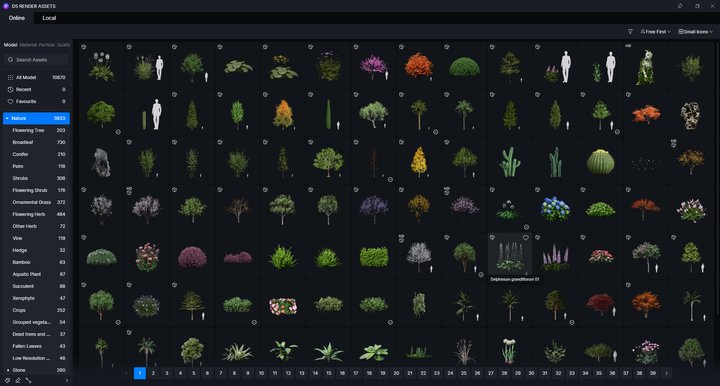
Procedurally-generated Vines
D5's automated, procedurally-generated vines are a time saver as well. Select the type you need from D5 Asset Library and place it vertically against a model surface. Hit 'generate' and a lifelike climbing vine effect will appear.
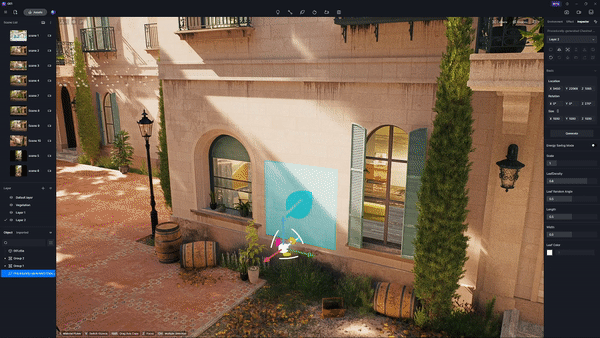
Besides, you can create and save your favorite plant groups to conveniently use them in other projects.
Realistic Grass and UV Randomizer
D5 Render features advanced grass materials and UV Randomizer to create vibrant and lush lawns.

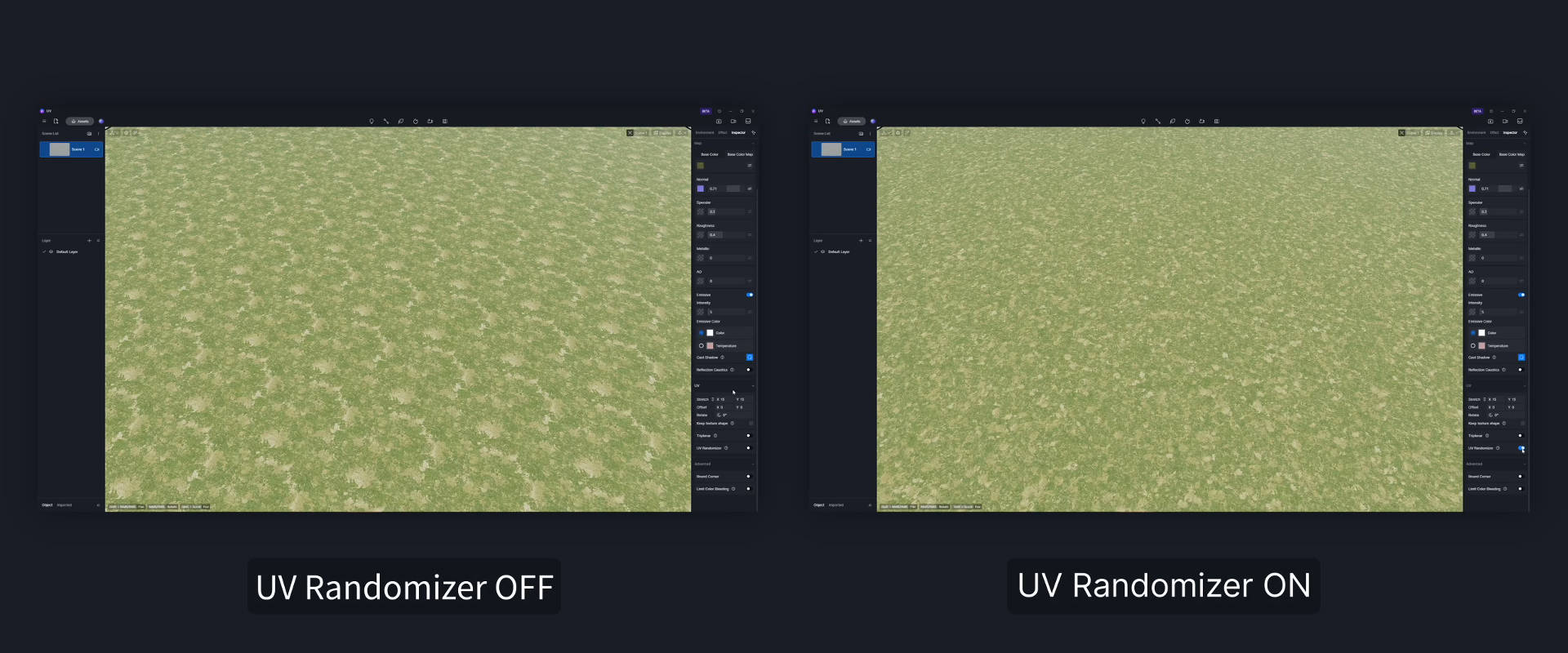
Conclusion
D5 Render is more than just a landscape rendering software – it's a catalyst for innovation in landscape design. With its PCG-driven scatter tool, vast landscape asset library, and real-time rendering capabilities, D5 Render empowers architects to create breathtaking landscapes.
.png)
.gif)